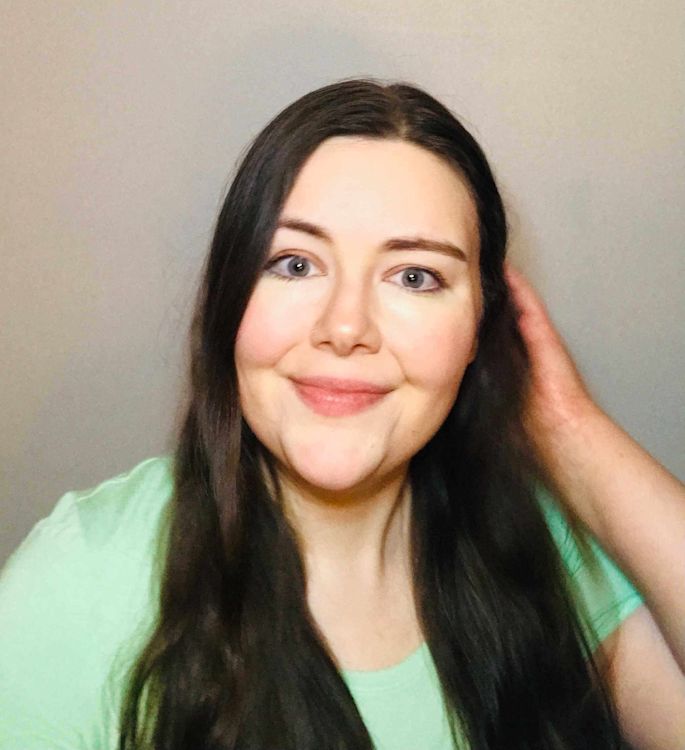Macs have a reputation for being more secure than their Windows-based counterparts. This honor is not entirely misplaced. After all, macOS malware is relatively uncommon, and Apple has a host of features designed to enhance security.
But with Mac malware on the rise, failure is always an option. The savvy sysadmin must be aware of security concerns. In fact, Mac malware incidents increased 73% in 2025 compared to last year. While this is still a small fraction of the malware threats faced by Windows environments, it’s nothing to sneeze at.
We’ll detail the ins and outs of Mac security to help you protect your environment.
How secure are Macs?
Macs are frequently seen as more secure than PCs, but no internet-connected device is completely immune to mobile device cybersecurity threats.
Macs have historically faced fewer attacks in part because they were less popular than Windows computers, so cybercriminals simply didn’t target them. Additionally, their UNIX backbone increases their security. However, threat actors are increasingly developing Mac malware, heightening the need for careful security measures.
In fact, in 2025, several Mac infostealer malware strains have been going around that specifically target Macs. Perhaps the most notable in recent memory is FrigidStealer, which poses as a browser update. Thankfully, Mac malware is frequently disguised as apps downloadable outside the App Store, so you can prevent much of it through careful oversight (and well-behaved macOS users).
There are also growing concerns that Apple Intelligence could introduce new security risks. That said, Apple Intelligence uses Private Cloud Compute (PCC), which is said to offer stateless data processing, transparency for macOS security researchers, privacy guarantees, and other characteristics that give it a leg up on security compared to many competitors.
Additionally, Apple continues to incorporate built-in security features, such as the following:
Secure Boot
Notarization required for apps to launch
These features provide an additional layer of protection to reduce the attack surface, protect data, and help prevent cybersecurity incidents.
Are Macs more secure than PCs?
Macs can be hacked, but they face fewer cyber threats than a Windows PC. However, malware increasingly targets Macs.
Windows vs. Mac security at a glance
You’re busy. We get it. If you just want a quick look at the potential security pros and cons of Windows vs. Macs, we’ve got your back. Scan away and weigh your system preference.
Windows security benefits and drawbacks
Pros | Cons |
Regular OS security updates | Most widely attacked OS |
More customizable | Requires regular security upkeep |
Virtually every sysadmin knows how to manage Windows devices | Less application security |
| Fewer privacy features |
| Native browser (Microsoft Edge) sends traceable IDs to back-end servers |
Mac security benefits and drawbacks
Pros | Cons |
Attacks are less common | Users may become complacent due to perceived security |
More native security features | Increasing Mac threats |
Easier to keep up to date due to less frequent updates | Less frequent OS updates can slow improvements |
Less customizability increases security | Less customizable |
More privacy focused | Apple Intelligence could introduce new risks |
Closed app system |
|
What types of threats impact Macs?
As is the case with any type of computer, user errors can allow threats into your environment.
Malware is a significant threat against virtually all devices, including Macs. While Windows PCs tend to be more susceptible to traditional forms of malicious software, adware and potentially unwanted programs (PUPs) are prevalent for Macs.
Adware can redirect your browser searches, display pop-ups, slow your computer’s performance, and generally annoy you. While not technically malware, PUPs are similarly problematic. They’re often bundled with legitimate apps, so users may willingly download a PUP without even noticing. In the best-case scenario, they offer no real benefits. In the worst-case scenario, they could slow performance and act as spyware or adware.
Macs may also be impacted by ransomware, trojans, malicious websites, social engineering attacks, cryptojacking, and other nefarious schemes.
It's worth noting that a security weakness exists in macOS’s saved state feature that threat actors might leverage to launch attacks. When enabled, the saved state feature automatically saves an app’s state and restores it upon reopening, storing data in the ~/Library/Saved Application State/ directory. While macOS’s FileVault encrypts this data at rest, it becomes accessible in plaintext when the system is unlocked. A threat actor with local or physical access could inject a malicious serialized object into an app’s saved state directory. If the app automatically deserializes this data upon restart without proper validation, it could lead to arbitrary code execution, process injection, or privilege escalation.
MacOS includes built-in security mechanisms, such as System Integrity Protection (SIP) and app sandboxing, which helps mitigate these risks. However, non-sandboxed apps or those with weak input validation remain vulnerable. To reduce exposure, developers should avoid storing sensitive data in saved states and instead use encryption or secure storage solutions like the Keychain. Implementing robust validation and adhering to security best practices can effectively mitigate the risks associated with macOS’s saved state feature.
What security features do Macs have?
Mac computers come equipped with several hardware- and software-based features designed to protect sensitive information and safeguard your system. While these security controls do not make Macs immune to hackers, they can certainly help.
Mac App Store
Apple maintains control over the App Store, notarizing Mac apps to verify that they have been scanned for malicious content. This control doesn’t provide complete security, but it adds an extra layer of endpoint protection.
Gatekeeper
Before running apps, installer packages, or plug-ins from outside the App Store, Gatekeeper verifies that they are signed, notarized, and unaltered.
XProtect
XProtect is a built-in Mac antivirus software. It checks for malicious components when an app first launches, when it’s changed, and when signatures are updated. If XProtect finds known malware, it provides malware protection by blocking the software and notifying the user.
Firewall
Macs also come with a firewall to protect against unauthorized traffic. Configuration options let you to block all incoming connections, allow certain incoming connections, and more.
FileVault
FileVault is a disk-encryption feature designed to prevent unauthorized access to data. Apple introduced the security feature in Apple Mac OS X 10.3. Mac OS X 10.7 and later use FileVault 2, which offers full-disk encryption (FDE).
iCloud Keychain
By autofilling information, iCloud Keychain allows a Mac user to select stronger passwords without having to remember them all. However, since iCloud Keychain stores sensitive data, it’s a prime target for hackers.
Password Monitoring
Password Monitoring compares saved passwords to curated lists of known leaked passwords, giving users an opportunity to change compromised credentials before cybercriminals exploit them.
System Integrity Protection (SIP)
SIP, also known as rootless, restricts the root user to protect certain locations and system processes from unwanted modification.
Find My
The Find My app is designed to help you locate missing Mac devices. If you can’t retrieve the Mac, it can also remotely erase data so that your company’s information doesn’t fall into the wrong hands. While this is primarily a consumer-focused feature, it might come in handy if a user misplaces their BYOD device.
Two-factor authentication
Enabling two-factor authentication for a user’s Apple ID prevents unauthorized access, even if a potential intruder has the password.
Rapid Security Response
A Rapid Security Response is an Apple security update used to quickly mitigate issues that could cause reduced security.
Touch ID
Touch ID allows users to log in with their fingerprint instead of a passcode, eliminating the possibility of an unauthorized user logging in by guessing the right string of numbers. This feature is particularly helpful with iPhones since users often choose very simple passcodes (or avoid them altogether) so that they can access their phones quickly.
Secure Enclave
Most current versions of iPhone, Mac, iPad, Apple TV, and Apple Watch include Secure Enclave. This subsystem is designed to isolate sensitive data from the main processor to protect it if the Application Processor kernel is compromised. Think of it as a safe room inside a home that’s also protected by high fences, cameras, and intimidatingly buff security guards.
Note that the Apple Silicon M1 Mac was widely considered more secure than previous versions, but M2 takes that a step further with enhanced performance and a newer version of Secure Enclave. MacBook Pro, Mac mini, Mac Pro, Mac Studio, and iPad Pro use variations on the M2 chip. Several MacBook Air models also use the M2 chip.
The M3 chip — now available with MacBook Air, MacBook Pro, and iMac — is also said to offer unparalleled security.
Meanwhile, the M4 chip — currently available for iPad Pro, MacBook Pro, Mac mini, and iMac — reportedly adds Secure Exclave to prevent outside interference with the microphone or camera indicator lights. This basically reduces the risk of a threat actor gaining control of the microphone or camera without the user noticing.
Lockdown Mode
Available with iOS 16 or later, iPadOS 16 or later, and macOS Ventura or later, Lockdown Mode allows you to harden device security and limit functions if you suspect a compromise.
How can I protect Macs in my environment?
Most of the same security basics essential to safeguarding Windows devices also come into play when protecting Macs. Maintaining security best practices is critical regardless of what type of device your users rely on.
Manage your Apple fleet with ease
Powerful yet effortless mobile device management is just a few clicks away.
Require strong passwords
Strong passwords stop brute force and password spraying attacks, thereby preventing unauthorized access. A strong password should be unique, contain at least eight characters, and avoid personal information or consecutive keyboard combinations (in other words, don’t use “qwerty”).
Many Windows PC users rely on password managers to generate and store their login credentials. Mac users can also incorporate solutions built for the task, but iCloud Keychain acts like a basic password manager.
Download from the App Store or the manufacturer’s official website
Downloading apps from unreliable sources vastly increases the risk to your Mac. Apps from the App Store are reviewed before becoming available to enhance security. You can also download apps directly from a trusted manufacturer’s official website. However, avoid dubious downloads from less reliable third parties. Freeware is often particularly risky.
Stay on top of security updates
Software updates can help keep your Mac secure and running smoothly. When a vulnerability is detected, Apple issues security updates to address it. However, other updates can also add new features, fix bugs, or improve performance, so updating is in your best interest regardless of whether you prioritize security.
The best MDM solutions make it easy to update machines at scale. However, if you just manage one or two machines, you can also set them to update automatically. Just open System Settings, click General > Software Update, and set your macOS update preferences.
Train users
Security training is critical for Mac and PC users alike. A social engineering attempt, such as a phishing email, relies on an employee’s misjudgment to breach the system and gain access to personal information. Since the face of cybersecurity is constantly changing, you can’t expect employees to stay up to date on the latest risks on their own. That’s why your staff members need regular training to keep internet security at the front of their minds.
Use a VPN
Mac does not come with a virtual private network (VPN), but an outside solution can be the perfect complement to Apple’s security features. A VPN encrypts your connection and masks your IP address for greater security, even if your users connect to public Wi-Fi.
Back up data
Backing up your devices won’t stop a Mac virus, but it can help you recover more quickly. If you maintain a recent backup, you should be able to restore from it if your Mac is compromised.
Clear cache
Your browser cache accumulates downloaded files, images, and other data. Malware, including adware and viruses, may lurk in the temporary files, so regularly clearing the cache may be an easy way to avert disaster.
Enable security features
While Mac has a number of security features, some of them can only protect machines if they’re enabled. Assess your organization’s needs, and then consider setting up FileVault, two-factor authentication, and Find My. You can also adjust other relevant security settings (like which apps have access to contacts, calendars, photos, the camera, and the microphone) under Privacy & Security in System Settings.
Use antivirus software
XProtect provides some antivirus protection, but you might also install third-party antivirus software and a mobile threat defense (MTD) tool. Most well-known solutions have products for Macs, so consider upgrading your virus protection by incorporating an additional solution.
Monitor Apple device health and policy compliance
Use a high-quality Apple MDM solution to configure, monitor, and update Macs. Understanding the current state of your devices and policy compliance can help you find ways to maintain and fortify your security posture. It can also give you a security baseline, making it easier to detect abnormal behavior.
Delete apps you don’t use
Each app installed on your Mac device increases the attack surface. When you’re no longer using an app, just delete it. This is especially important if you have any old apps lying around that haven’t been updated in a while. Not only can deleting unused apps enhance your security, but it can also improve your Mac’s performance.
Watch for signs of a hack
If your Mac is compromised, you may notice a few changes:
Slow performance
Strange or unexpected ads
Unexplained network activity listed in your Activity Monitor
Suspicious access listed in File Sharing
Unexpected redirects
Unexplained new toolbars
If you spot one of these signs, run a virus scan using a trusted antivirus software.
Wipe the device if it’s lost or stolen
Your Mac could provide a wealth of information on your business. Establish a security policy requiring employees to report lost or stolen devices as soon as possible. With any luck, Find My will help you recover that device. If not, wipe it remotely to ensure your information doesn’t fall into the wrong hands.
Replace unsupported devices
Once Apple no longer supports a device, it’s time to replace it. The same holds true for BYOD devices. Without security updates, zero-day exploits could take hold, jeopardizing your environment.
Limit permissions
Some apps request far-reaching permissions to access a user’s camera, microphone, photos, contacts, calendars, location, and more. But most just don’t need as much data as they request, and sharing it is a privacy concern. Before granting access, assess the trustworthiness of the app and decide what information it really needs to function.
Keeping your Mac computer secure requires careful management. SimpleMDM makes it easy to monitor and update Apple devices. Try a free 30-day trial to see for yourself, and keep reading the SimpleMDM blog for more tips and tricks.