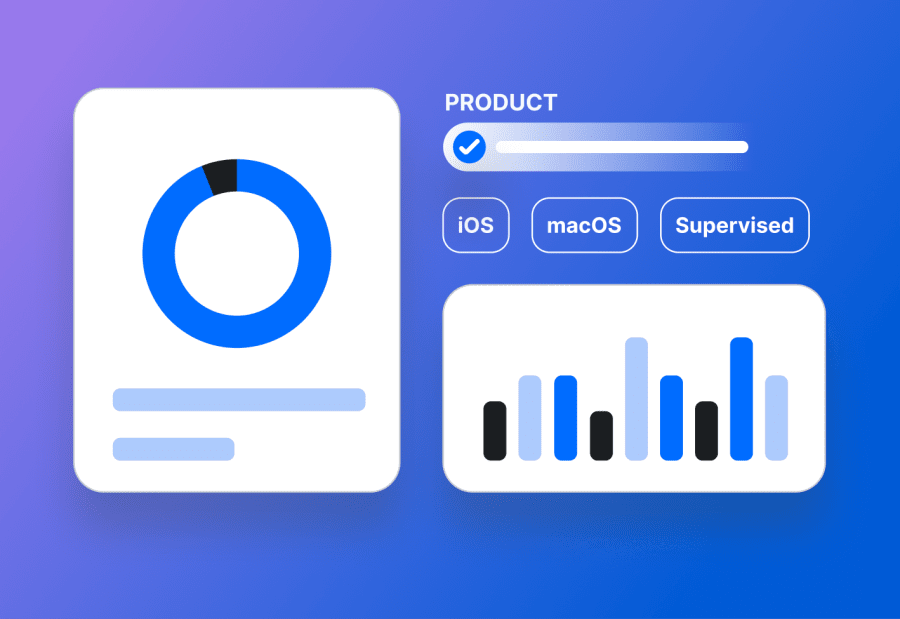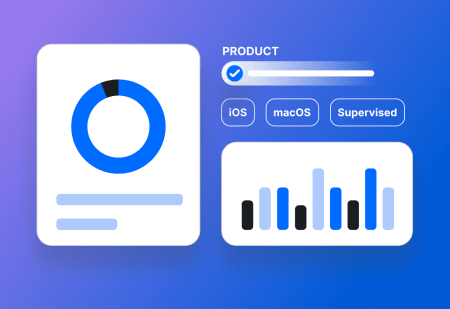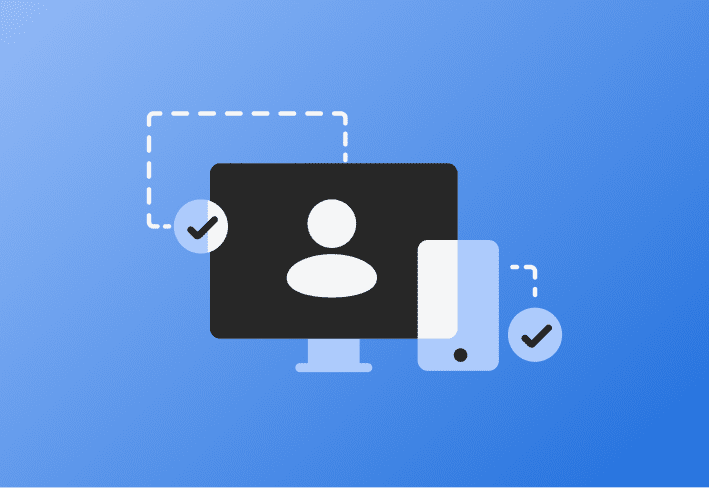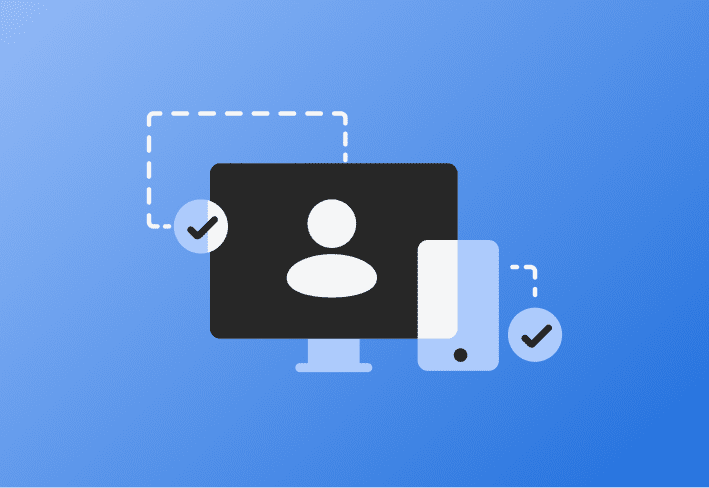Controlling cellular data usage is important for organizations looking to manage costs while giving employees the connectivity they need. Mobile device management software like SimpleMDM offers powerful tools to enforce roaming and personal hotspot restrictions, ensuring users stay within carrier budgets and comply with organizational policies.
Managing roaming restrictions in SimpleMDM
SimpleMDM simplifies the management of roaming settings so you (the administrator) don't have to! Within the creation of a restrictions profile, you can choose the following roaming settings under the Network section:
Enable: Allows full roaming capabilities.
Voice only: Enables voice calls while disabling data roaming.
Disable: Blocks all roaming activities.
Keep Current Device Settings: Maintains the device’s current roaming settings.
These settings can be applied remotely to ensure consistent policy enforcement, even if users attempt to modify them.
Restricting personal hotspots with SimpleMDM
The iOS personal hotspot feature allows users to share their cellular data connection with other devices, turning their phone into a mobile hotspot. While super convenient at the airport or your company's yearly kickoff on a remote island, this could lead to significant data overages if left unchecked.
SimpleMDM helps prevent these issues by enabling administrators to:
Disable the personal hotspot feature on devices.
Reapply hotspot settings automatically whenever a device checks in to the MDM.
Restrict users from modifying these settings when iOS supervised mode is enabled.
Manage your Apple fleet with ease
Powerful yet effortless mobile device management is just a few clicks away.
How to restrict hotspots on supervised devices
To prevent users from enabling personal hotspots on supervised devices:
Go to simplemdm.com.
Click Profiles.
Click Create Profile.
Select the Restrictions profile.
Navigate to the Network header.
Set the Personal Hotspot option to Disabled.
Uncheck the Allow changes to personal hotspot setting option within the profile.
Save the profile and apply it to the desired device group.
Loading...
These settings ensure the hotspot functionality remains disabled, preventing unauthorized usage and keeping data costs under control.
Manually disabling roaming or hotspot settings
If you need to disable roaming or hotspot settings directly on an iOS device:
Open Settings.
Navigate to Cellular > Cellular Data Options to disable roaming.
Adjust the Personal Hotspot settings directly under Cellular Data Options.
This manual option is especially helpful when traveling internationally or for temporary adjustments.
Related content:
Simplify device management and cut data costs — start your free trial with SimpleMDM today!