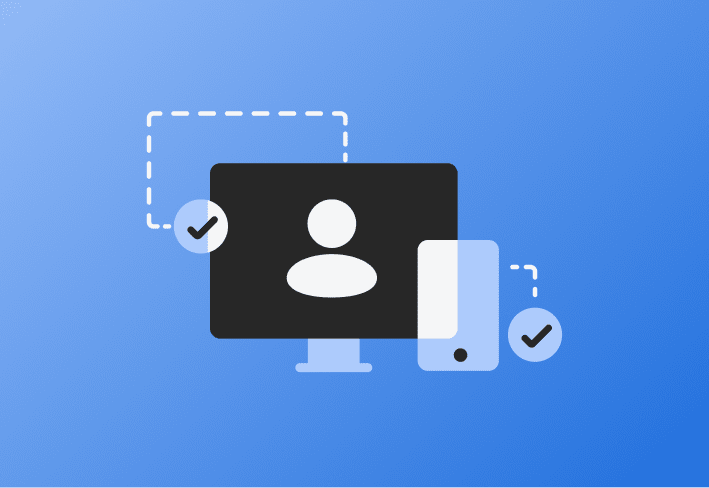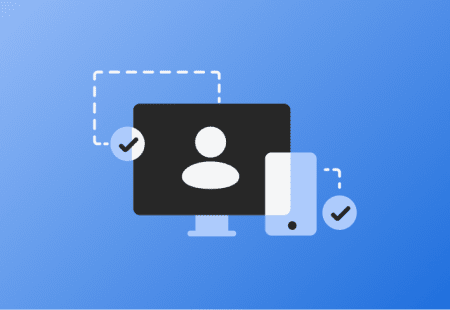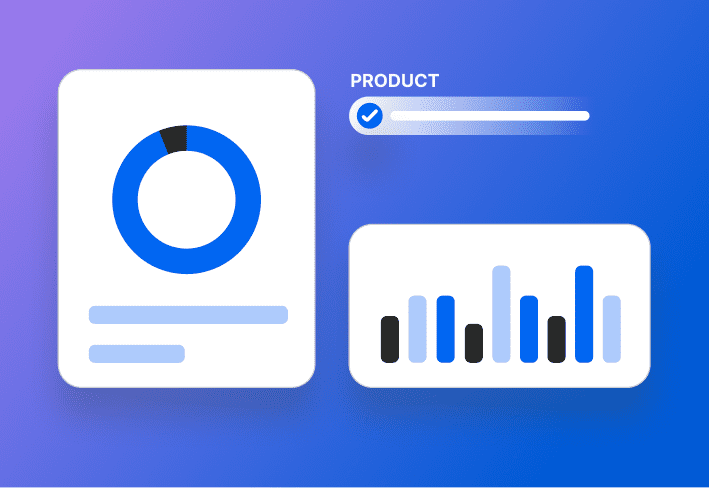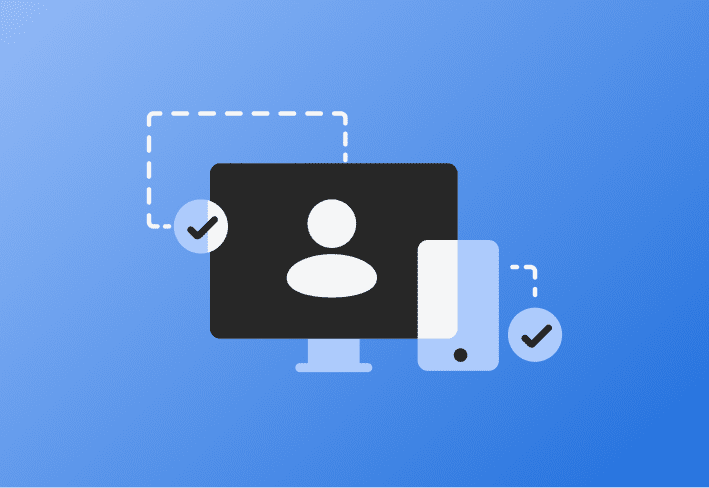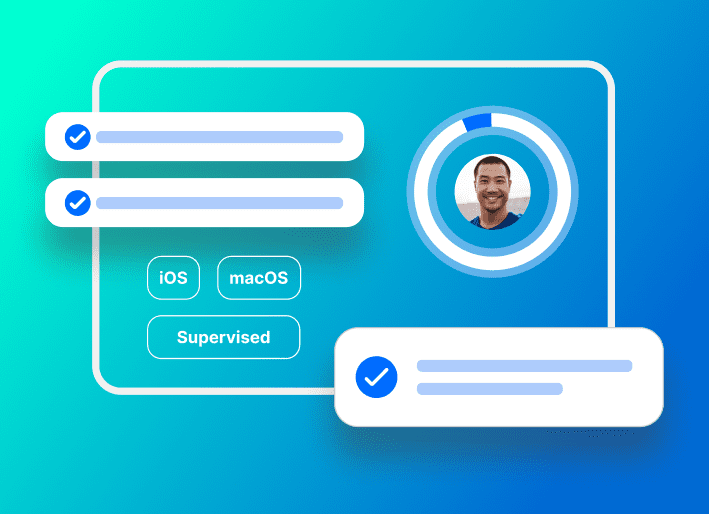Finding the Bundle ID of an app isn't always straightforward because it often involves accessing the app's metadata, which isn't directly accessible on the device. But fear not — there are several ways to find an application's bundle ID, both for macOS and iOS, and we'll walk you through them.
Is providing multiple ways to find an application's Bundle ID excessive? Oh, absolutely. But here at SimpleMDM, we think variety is the spice of life, and we want to give you all the options so you can best choose the method that most aligns with your experience.
What is a Bundle ID?
In the Apple ecosystem, a Bundle ID or Bundle Identifier is a unique identifier for an application. This identifier is used by the iOS and macOS operating systems and the App Store to recognize updates for your app and to allow the installation of the app on a device.
Each app has a unique Bundle ID set in the app's plist file. It's usually in a reverse-domain style string, e.g.:
com.companyname.appname
(which ensures it's unique across all apps available in the App Store).
Why do I need the Bundle ID?
When managing a Mac fleet, you must know how to find any application's Bundle ID to manage, configure, and deploy the application adequately. For example, you need the app Bundle ID in each of these scenarios:
App deployment: When deploying applications in a corporate or educational environment, knowing the Bundle ID allows the admin to dictate policies around that app.
Configuration profiles: A Bundle ID is needed when creating specific configuration profiles to control how an application operates on a network.
Troubleshooting and management: They can be handy when troubleshooting, such as identifying applications causing problems within report logs.
Scripting and automation: Bundle IDs often come in handy for precisely specifying the target application for scripting or automating tasks.
Privacy Preferences: Under Mojave and later macOS versions, MacAdmins need Bundle IDs to allow apps to have access to specific systems. My favorite example is building a Privacy Preferences Profile.
macOS apps: How to find Bundle IDs
There are several common ways to find the Bundle ID of a macOS app. We'll focus on utilizing the Apple onboard macOS software tools Terminal and Finder.
Terminal with osascript
You can find the Bundle ID of an application on a macOS system using the terminal and a command-line tool built into macOS called osascript.
How to find the app Bundle ID with the terminal and osascript:
1. Open Terminal.
2. Enter the following command:
osascript -e 'id of app "Application Name"'
Replace "Application Name" with the application name you're interested in. For example, if you want to find the Bundle ID for Safari, you will enter:
osascript -e 'id of app "Safari"'
3. Press Enter. The Bundle ID of the application should appear.
This command asks AppleScript (via osascript) to get the Bundle ID of the specified application and works for both built-in applications like Safari and third-party applications.
For more osascript examples, read What are macOS Kernel and System Extensions? |
Finder
This method is simple and works for any application installed on your Mac. Essentially, once you find the CFBundleIdentifier in the info.plist file of an application, you can see the Bundle ID. |
|---|
Apple Support offers these instructions for finding the Bundle ID through Finder via TextEdit:
“To get the bundle identifier (also known as the bundle ID), Control-click the application, then select Show Package Contents. Open the Contents folder, then open the Info.plist file. If you aren’t sure which app to use, open the file in TextEdit. Use the app’s Find feature to find CFBundleIdentifier in the file, then copy the string below that line. For example, com.betterbag.applicationname. Paste the application bundle identifier into a text file or a note for later use.”
Loading...
iOS apps: How to find Bundle IDs
Remember: The Bundle ID of an iOS app is usually in reverse domain style string (e.g., com.companyname.appname). |
|---|
Bundle IDs of Native Apps
Like the rest of us, Apple enjoys a good cheat code.
If you need the Bundle ID for an Apple proprietary system app that comes preinstalled on your iOS device (aka Native App), look no further than these lists of Bundle IDs (courtesy of Apple Support) for iPhone and iPad apps and Apple TV apps!
Console
Our forum friends over at stackoverflow.com highlighted several ways to use Console to find the Bundle ID of existing iOS apps.
Here's the most reliable method:
1. Connect your iOS device to your Mac with an appropriate cable. 2. Open the Console app on the Mac. 3. Select your device under the Devices heading (top left). 4. Enter the name of your app in the search bar. 5. Launch the app on your iOS device. 6. You will see the first login to the Console like SpringBoard Bootstrapping com.xxxx.xxx.kids with intent foreground-interactive. |
|---|
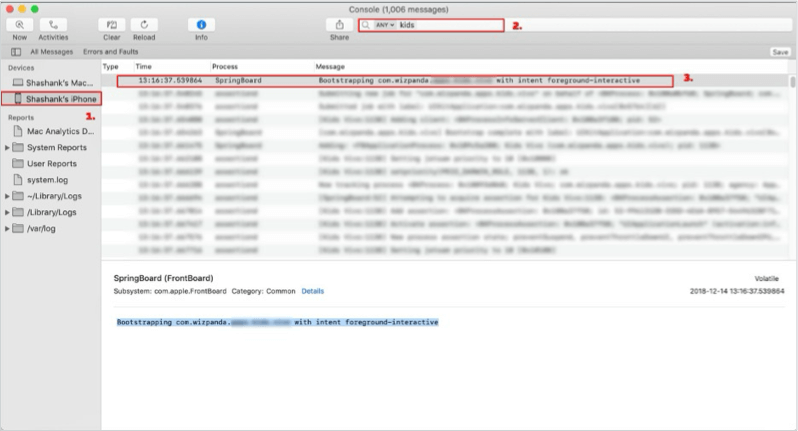
App Store method
This method works for apps available on the App Store (iTunes). It can be an excellent option because it doesn't require any utility applications. All you need are these elements:
App Store
Web browser
Any text editor
The URL prefix: https://itunes.apple.com/lookup?id=
Here's how you do it:
Search for the desired app in the App Store.
Right-click the app in the search results and select Copy Link.
"Paste the link into any text editor. Copy the URL identifier. The ID will be the numbers that come directly after 'id.' For example, if the link is:
https://apps.apple.com/us/app/parallels-desktop/id1085114709?mt=12, then the identifier we'll be using is 1085114709."Copy the number after 'id' in the URL (1085114709) and add it to the end of the URL prefix https://itunes.apple.com/lookup?id=
For this example, the new link will be https://itunes.apple.com/lookup?id=1085114709
Search this link in a web browser. It should automatically download a text file. Open this file in a text editor like TextEdit.
"Click command + F on the text editor page and search for the output for "bundleID."
"The Bundle ID should be listed after "bundleId" in the Reverse domain style string.
For this example, the Bundle ID is com.parallels.desktop.AppStore

Watch the example below to see the process in real time:
SimpleMDM: How to find Bundle IDs
You can also find a Bundle ID via a Mobile Device Management (MDM) platform. If the app is uploaded to your catalog, you can obtain the Bundle ID from your SimpleMDM console.
Pro tip: If the app exists within the SimpleMDM shared library, you can add it to your App Catalog without needing a custom upload.
If any MDM solution already manages the device or app, you can typically fetch the Bundle ID information using the MDM platform's Console. |
You need to pay attention to the app type (iOS vs. macOS) because an iOS app and a macOS app will always have different Bundle IDs, even if they're the same application on other platforms.
You can see an example of this scenario below:
Zoom macOS Bundle ID: us.zoom.xos
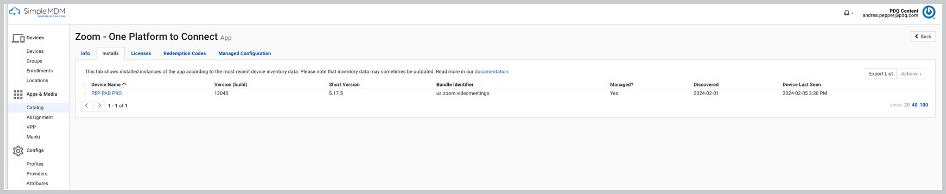
Zoom iOS Bundle ID: us.zoom.videomeetings
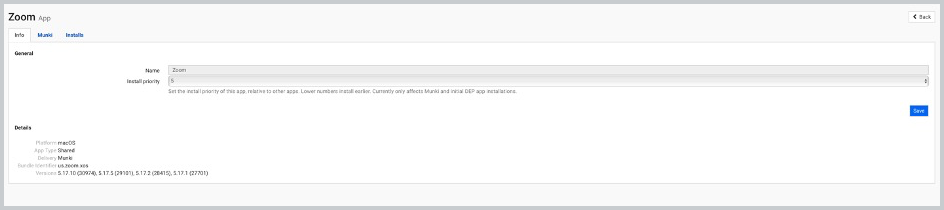
App Bundle ID FAQ
What is a Native App?
A native app is a proprietary system app that comes preinstalled on your device from the device's manufacturer.
What is a reverse-domain style string?
A reverse-domain style string is a string that consists of identifiers separated by dots in reverse order from what one might expect from a domain name. The reverse domain style string is commonly used to denote package names in programming, which helps ensure the uniqueness of the package as it's generally tied to a domain owned by the programmer or the organization. The more general format is the internet domain name in reverse order. Hence, it gets its name. For example, suppose a company owns the domain example.com and is creating a package called myapp. In that case, it might use the reverse-domain style string com.example.myapp to identify this package uniquely. This is most commonly seen in Java programming and used in iOS development for unique Bundle IDs like com.example.MyApp. This way, because domain names are unique, if the developers use their own, there's no chance of a naming collision.
Ready to put those long-lost bundle IDs to good use? SimpleMDM allows you to use bundle IDs to manage your apps efficiently. Try a free 30-day trial of SimpleMDM!