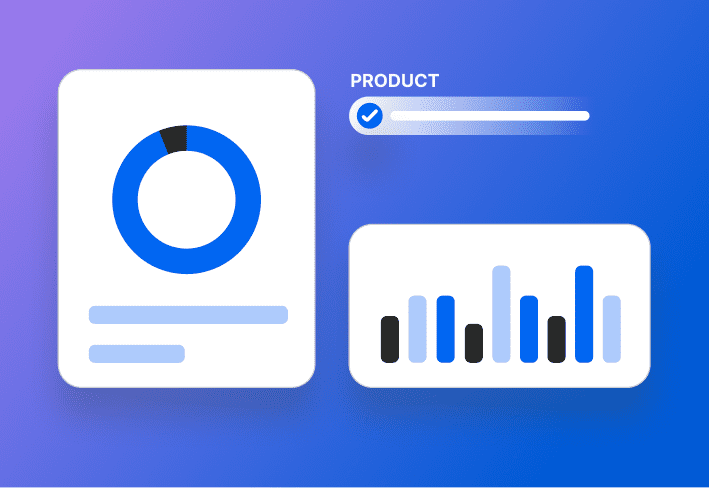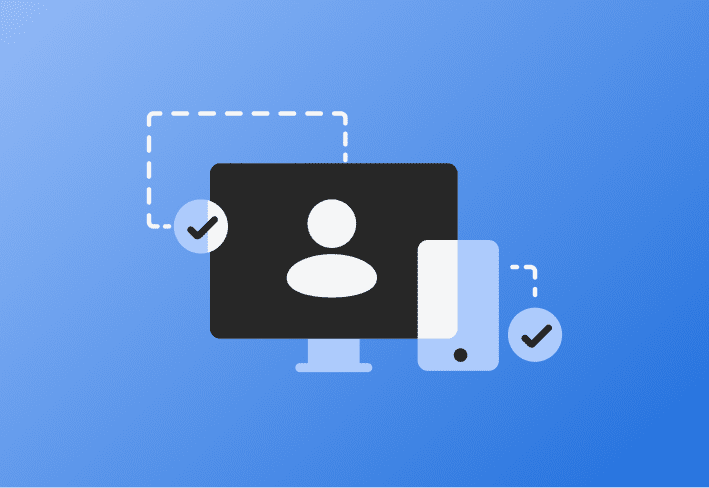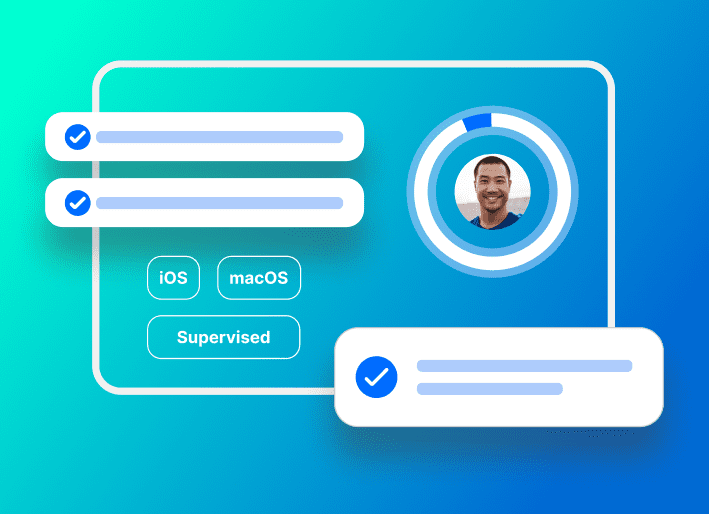Are you considering adding a few certifications to your belt to fluff out the old resume? Well, for the inquiring MacAdmin, the best place to start is the Apple Device Support Exam. If you're gearing up to give it a go, here's a little guide to the ADS Exam so you can knock it out of the park!
What is the Apple Device Support Exam?
The Apple Device Support Exam (ADSE) is a certification Apple provides that aims to test the proficiency and knowledge base of an Apple IT help desk worker.
The Apple Device Support Exam and training tutorials are designed to examine and validate an individual's ability in troubleshooting and IT help desk support. It covers iPhone, iPad, and Mac users, managing networks, or providing technical support for Apple devices. These classes feature tutorials and in-depth GIFs as demonstrations.
The training courses are online, self-paced, and free to access. The ADSE certification is a two-hour online (virtually) proctored exam by Pearson Vue, costing $149 per examination.
Additional Apple certifications
The Apple Device Support Exam is part one of a training, testing, and certification program created exclusively by Apple for Apple IT practitioners. The Apple IT Certification badge courses are the company's exploration into proprietary educational classes and career certifications.
The Apple Device Support Exam is the first of four badge certifications Apple offers:
Completing the ADSE exam with a passing grade of 78 or higher will earn you the Apple Support Professional certification and digital badge on Credly. Passing the ADS exam is also a prerequisite to taking part two of the Apple IT Certification: the Apple Deployment and Management exam.
The Apple Device Support Exam has no prerequisites. Still, you must pass the Apple Device Support exam before taking the Apple Deployment and Management exam to earn the Apple Certified IT Professional badge. |
Note: This article's exam was based on iOS 16, iPadOS 16, and macOS Ventura.
How to prepare for the ADSE
To prepare for the Apple Device Support Exam, I plan on taking Apple's 15-hour training course for ADSE. This training course also recommends an additional 30–60 hours of hands-on preparation outside of the tutorials, so let's say… this exam is no joke.
You'll also want to review the exam's learning objectives and sample questions.
I have about ten years of hands-on Apple Device Support experience, including the title Genius and MacAdmin, and I STILL did not pass this test the first time. I'll admit I thought the prior support exams I took for my Apple Retail roles (in addition to years of hands-on device experience) would allow me to skate by on this test. IT DID NOT. Don't be like me. This test is tricky. According to the internet (and some current coworkers), many people don't pass this test on the first try. If that's you, no worries! You're in great company. ;) The most obvious way to prepare for ADE is to COMPLETE THE TUTORIALS — all 15 hours. |
|---|
Learning objectives
After completing all the courses, the next step is to review the ADSE Exam Preparation Guide and the learning objectives. That list is a little overwhelming, so I've broken it into the most challenging, moderately complex, and most accessible concepts.
Challenging concepts
Resolve VPN configuration issues manually |
Use and manage AirDrop |
Use Universal Control with Mac and iPad |
Troubleshoot printing issues |
Use iOS sysdiagnose to capture detailed logs |
Obtain basic macOS information using Console |
Password System Settings |
Explain protecting your Mac with a firewall |
Recognize when it is appropriate to use Lockdown Mode and demonstrate how to exclude apps and websites from Lockdown mode |
Using eSIMs and transferring to eSIM |
Identify what's new in iPadOS |
Recognize which iPhone hardware devices support the latest version of iOS |
Troubleshoot Face ID on iPhone and iPad |
Identify secure tokens and bootstrap tokens |
Revive or Restore an iPhone or iPad using Apple Configurator |
Recognize and use the appropriate Boot modes for a Mac for a given situation |
Use Startup Security Utility to change startup security policies on a Мас |
Moderate concepts
Manage network settings and service order |
Recognize Messages security settings |
Use Activity Monitor to identify and resolve issues |
Describe and use Mac computer hardware components and features |
Use and describe iPad hardware components and features |
Use Quick Start for iOS and iPadOS to set up new devices |
Describe the features of Digital Legacy and Legacy Contacts |
Recognize the differences between a personal Apple ID and a Managed Apple ID |
Recognize and manage Activation Lock features |
Install, update, or upgrade macOS |
Revive or Restore a Mac using Apple Configurator |
Accessible concepts
Manage documents |
Use and Manage Sharing preferences |
Configure Sidecar to use your iPad as a display that extends or mirrors your Mac desktop |
Turn on AirPlay Receiver to receive video and audio content from any nearby Mac, iPhone, or iPad on the same network. |
Troubleshoot Mail and Messages |
Recognize AirPrint advantages |
Identify print protocols |
Recognize when printing is managed in MDM configuration profiles |
Describe the purpose of MDM and recognize how MDM can enhance the user experience |
AppleSeed for IT |
Identify what's new in macOS |
Identify what's new in iOS |
Troubleshoot Mac computer hardware components |
Describe and use iPhone hardware components and features |
Troubleshoot iPhone hardware and accessory components |
Troubleshoot iPad hardware and accessory components |
Set up Touch ID on iPhone, iPad, and Mac |
Troubleshoot Touch ID on iPhone, iPad, and Mac |
Describe FileVault |
Enable FileVault |
Use Migration Assistant to copy documents, apps, accounts, and settings to a new Mac |
Recognize the capability of a personal Apple ID |
Identify the features of Two-factor Authentication |
Resolve Apple ID password issues |
Manage User Accounts and Data Storage for iOS, iPadOS, and macOS |
Install, update, or upgrade iOS and iPadOS |
Use Recovery Mode to Restore iOS and iPadOS |
Use macOS Recovery to resolve issues |
Locate macOS default and shared folders |
Recognize the different behaviors of adopted, pre-installed, and third-party apps (macOS) |
Another resource I encountered while researching is these ADS Exam Flashcards. Note that you will need to create a brainscape.com account to access them. |
|---|
Sample questions
When you are done studying and ready to test your knowledge, try your hand at a few sample questions written for the exam. As you work through it, give yourself a few hours to research the sample question concepts and definitions.
For example, you could expect to see questions framed around concepts like these:
Know how to put an M1 device into safe mode.
Know secure Wi-Fi network types that are recommended for enterprise use.
Understand password system settings.
Know how to tell if printing preferences are MDM-managed.
What to know about the exam
Exam details
Exam Name: Apple Device Support Exam (9L0-3023-ENU)
Questions: 100
Time Limit: 120 mins
Passing Score: 78%
Question Types: Multiple-choice, Multiple-select, Matching
No resources or references are allowed during the exam.
How to take the exam
Step 1: Schedule the exam
Review the Testing FAQs page before you start.
Register for the exam and schedule a testing time slot. You can choose from test times that span the whole day, so if you test better as a night owl, go for it!
Step 2: Test your system
Run a system test before your exam day to ensure your mic, webcam, and required applications function as expected.
Step 3: Prepare your space
Choose an enclosed testing space that's free from distractions. Aim for somewhere that's private, quiet, and well-lit.
Before starting your exam, clear your desk or workspace of all personal and preparatory items except those permitted by your exam program. These allowed items must be on the desk during check-in. Remember to keep your mobile phone in the room where you are taking the test but out of arm's reach.
The virtual proctor will ask to see all sides of your room with your webcam in addition to seeing you unplug any additional monitors.
Step 4: Grab your ID and log on early
Ensure you have an accepted government ID and log on for your test early. You get 120 minutes of test-taking time regardless of when you start, but log on early to avoid stress.
Check the technical system minimum requirements to ensure your workspace complies and avoid delays on your test day. |
What to expect
I won't lie; the exam situation is a little intimidating. There are a lot of unique rules for this kind of virtual exam:
You can't wear a watch during the exam.
You can't speak out loud during the exam.
Your space must be silent during the exam.
You can't eat or drink during the exam.
You can use only one screen during the exam.
You can't take notes on paper; you can only take notes within the virtual testing window.
Your phone can't be within reach during the exam.
You must unplug all other monitors before the exam starts.
A virtual proctor will monitor you over your webcam while you take the test.
The Vue testing software will fully lock down your computer while the test is active.
Tips for the exam
Prioritize the questions you know you can ace: You get only two hours to take the test. To use your time effectively, answer only the questions you are sure of the first time you click through all 100 questions. As you take the test, you'll see a "Flag for review" checkbox on each question page. The idea is to click this box for any question you don't know and return to it after you've answered the ones you know. This technique prevents you from spending too much time on unknown queries and ensures you get the highest score possible by ensuring you don't run out of time.
Reschedule your exam if needed: If you need to reschedule your exam, no stress! I did this several times, and it was easy. There are lots of testing slots and availability, and you can reschedule the test at any point before it starts.
Digital badge
Once you pass your exam and get the Credly badge, you can download the badge image for resumes or email signatures, link the badge to your LinkedIn profile, or embed the badge in other desired locations to show off that big brain swag.
Visit SimpleMDM.com now to enhance your learning journey to become an Apple Certified IT Professional. Try a free 30-day trial and prepare to be the IT department's new whiz kid. 🧠