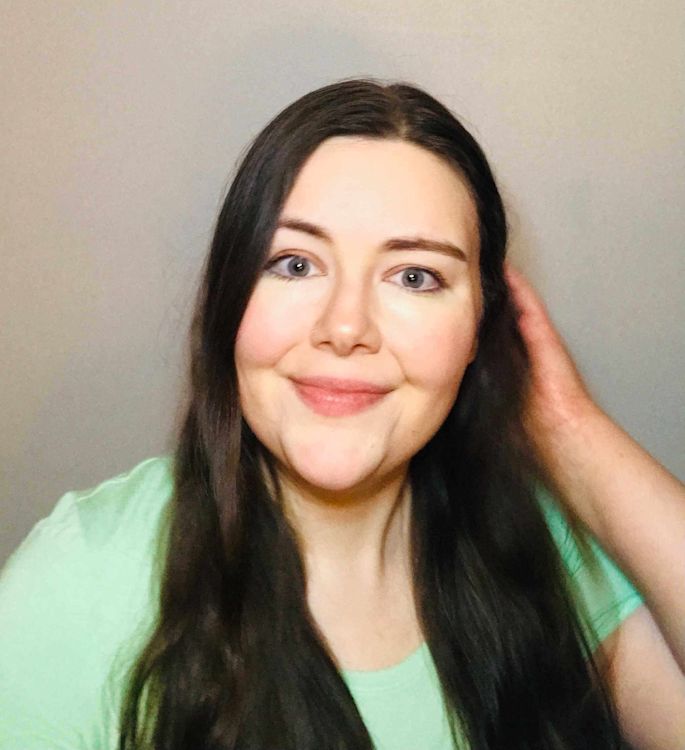If you're a sysadmin passionate about the Apple ecosystem, a MacAdmin career may seem like a dream come true. But all too often, sysadmins are tasked with managing both Macs and PCs, so the line between a Mac sysadmin and a Windows sysadmin blurs. While there is some overlap and similarity, MacAdmins need platform-specific knowledge. We’ll explain what makes this role unique and what you can do to pursue a career as a Mac system administrator.
What is a Mac system admin?
A Mac system admin is a system administrator who oversees devices in the Apple ecosystem, including iPhones, iPads, Macs, and Apple TVs. The management process may include hardware and software installation, configuration, updating, maintenance, and troubleshooting.
What does a MacAdmin do?
A Mac sysadmin is an IT professional responsible for configuring, maintaining, managing, and operating Apple-based systems and devices. Common tasks include:
Installing software and hardware
Managing accounts and permissions
Deploying updates
Troubleshooting technical issues
Monitoring security
Addressing cybersecurity threats
Installing security updates
Training employees on best practices
In short, a MacAdmin is the go-to Apple expert tasked with ensuring everything runs smoothly.
A MacAdmin by any other name
Because the field is still relatively young, a MacAdmin role can still go by many titles. It may also be called a Mac administrator, Mac system administrator, Mac system admin, or Mac sysadmin. If you’re looking for a position, you might try searching all of these terms.
How much do MacAdmins make?
Glassdoor estimates that the average MacAdmin makes around $101,000 per year. In contrast, the average total income for a more general systems administrator is around $82,000 per year.
This pay disparity is probably because Mac system administration is a more niche field. While Macs are growing in popularity, PCs remain more common. Therefore, virtually all sysadmins know how to manage PCs. Far fewer are experts in managing Macs. That said, job openings for Mac sysadmins are also more limited.
How do you become a MacAdmin?
Becoming a Mac sysadmin involves many of the same steps as becoming a Windows sysadmin. However, some additional effort may be necessary to learn the particulars of maintaining Apple environments. Each path is unique, but these tips can point you in the right direction.
Many sysadmins hate managing Macs, especially in a hybrid environment. Similarly, some MacAdmins aren’t too keen on managing PCs. Despite this apparent eternal struggle, many MacAdmins are former Windows sysadmins who started managing Apple devices for one simple reason: They didn’t run in the other direction when their bosses asked them to oversee hybrid environments.
Earn a degree
Many sysadmins benefit from starting their careers with a degree in an IT-related subject, like computer science, computer engineering, or information systems. While working towards your degree, take advantage of any opportunity to familiarize yourself with Macs. You might take specialized courses or just tinker with Macs in your free time.
While a degree can be helpful, it isn’t always essential. Some employers may be satisfied with relevant certifications and experience.
Apple Certified Support Professional is one of the most popular basic professional certifications for Mac sysadmins. Administered by Apple, this credential verifies expertise in network configurations, support, security, and more.
Get Apple experience
Any IT background is valuable on your path to becoming a sysadmin. But if your goal is to become a Mac sysadmin, experience working with Apple devices is worth its weight in gold. That doesn’t mean you need to have “Mac sysadmin” already on your resume to find a career in the field. Instead, you might seek volunteer or internship opportunities to get your foot in the door. Arts-related industries tend to use Macs more, so you might look for companies that work in music, movies, advertising, gaming, or graphic design.
Review official Apple training materials
Apple offers a plethora of useful resources to help you learn the ins and outs of effective Apple device management. Whether you’re considering becoming a Mac sysadmin or are already in the throes of overseeing Apple technology, these training materials provide valuable insight.
Apple Platform Deployment: This deployment guide covers topics like preparation, distribution, and MDM settings.
Apple Business Manager User Guide: Apple Business Manager (ABM) works with your mobile device management (MDM) solution to simplify virtually all aspects of MDM. This guide breaks down key concepts, including federated authentication, content distribution, role assignment, password management, and more.
Configuration Profile Reference: If you’re in the mood for 120 pages of advanced content on configuration, updates, profiles, and much more, you’re in for a treat with this reference guide.
Apple Configurator 2 User Guide: Apple Configurator 2 allows sysadmins to configure Apple devices en masse, and this guide teaches the basics (if you’re up for a challenge).
Join a community
Starting out in Mac system administration can seem overwhelming. It’s dangerous to go alone. Take this! Check out some of these groups:
MacAdmins.org: The Mac Admins Foundation aims to expand the profession and provide community resources. To that end, it maintains the MacAdmins Slack channel, a global community with over 67,000 fellow admins who can help guide you and answer your questions. Knowledge sharing never felt so good.
MacAdmin Monthly: With monthly online meetings on focused topics, MacAdmin Monthly can act as some much-needed continuing education. If you miss a meeting or want to explore previous topics, just head on over to the YouTube channel.
MacSysAdmin subreddit: Home to over 40,000 members, the MacSysAdmin subreddit covers some of the most pressing concerns in the field, like pushing software updates, binding Macs to Active Directory, and more.
Understand the tools
The right solutions make managing Mac devices infinitely easier. Any prospective Mac admin should familiarize themselves with the following:
Munki
Munki is an open-source set of tools that help OS X administrators manage software installations at scale. A high-quality MDM solution should integrate with Munki to support a broader range of software.
Bash script
Because Macs are UNIX-based, you can execute a command with shell scripts. Knowing your way around Bash scripting allows automation of routine tasks, thereby saving time. Many MacAdmins also use Python, but Bash is a better starting point for beginners since it’s quick, easy, and flexible.
MDM solutions
MDM software supports the administration of mobile devices, including smartphones, tablets, and laptops. Many businesses that use Apple devices rely on MDMs for Automated Device Enrollment, configuration, updates, and monitoring.
MAM solutions
A mobile application management (MAM) solution focuses on managing, monitoring, and securing apps. This can be particularly useful in a bring-your-own-device (BYOD) environment, but businesses can also use MAM software in conjunction with an MDM solution for more granular control.
Explore resources
Many Mac sysadmins are passionate about their craft and happy to share their expertise. Take advantage of these resources to explore the career and learn more about what it takes to succeed. Here are a few places to start:
Mac Admins Podcast: This popular weekly podcast features Apple admins and consultants breaking down news, challenges, and more. With hundreds of episodes already available, new Mac sysadmins have enough high-quality podcasts to last them through all their workouts and road trips for the foreseeable future.
MacAdmins Conference YouTube channel: The Penn State MacAdmins Conference is the premier East Coast conference for Mac sysadmins held annually at Penn State University. But even if you’re unable to go in person anytime soon, you can benefit from the informative sessions posted on this YouTube channel.
Consider taking courses
Intrepid future Mac sysadmins can often teach themselves the necessary skills, but a structured course may be easier. There’s no shortage of options, but here are a few top contenders:
IT Training: This free course from Apple lays out deployment, management, and support. If you’re interested in beefing up your resume, you might also take the Apple Deployment and Management exam (for a fee with your Apple ID) to earn the Apple Certified Support Professional digital badge.
macOS for IT Administrators: Brought to you by LinkedIn Learning, this intermediate-level course only takes a couple of hours. If you’re looking to dabble your feet in Mac system administration, it might be a good (and affordable) starting point.
Apple macOS and iOS System Administration: This budget-friendly Udemy course goes from the basics through to the finer points of Mac system administration, such as syncing packages across Munki servers for macOS and iOS devices. If you want to get up to speed quickly, this may be the course for you.
Alternately, many MDM solutions offer training materials or courses. Gaining expertise in any MDM can help build your MacAdmin credibility. A lot of relevant skills also transfer over to other MDM solutions, so it’s a win-win even if you don’t wind up using the MDM you trained on.
Look at job listings
Checking career websites for related job listings can give you an idea of what’s out there and what IT skills hiring managers are looking for. You can find Mac sysadmin jobs through tech job boards and career sites.
Keep learning
The Apple ecosystem is constantly evolving. While this keeps Mac system administration interesting, it also increases the complexity. If you want to excel in your career, never stop learning. Whether that means reading all the latest Apple news, participating in regular training sessions, or actively engaging with the Mac sysadmin community, continued professional growth is critical to your long-term success.
Ready to start earning Apple Certifications and get your MacAdmin career on track? Learn how to prepare for the Apple Device Support Exam.
Glossary of terms for beginning Mac system admins
If you’re thinking of becoming a MacAdmin, you’ll have a lot of terminology to learn. We’ll highlight just a few common phrases you should be familiar with.
Activation Lock: Activation Lock is a built-in security feature that prevents unauthorized use of a missing device.
Admin account: An administrator account has admin privileges, such as the ability to add users, change settings, and install apps.
App Store: The Mac App Store is one of the most popular ways to install apps. However, in an enterprise environment, you may want to restrict a user’s ability to self-install apps.
Apple Business Manager: Apple Business Manager (ABM) is a web-based portal for deploying and managing Apple devices, Apple IDs, apps, and other content in an enterprise environment. ABM also allows you to push out apps in mass with or without the help of an MDM. Apple School Manager (ASM) is a similar platform intended for educational institutions.
Apple Support Community: The official Apple Support Community is the Apple-owned support community. While there’s some enterprise-related chatter, it’s mostly consumer focused.
Application signing: Apple signs all applications available in the App Store to ensure authenticity and integrity.
Automated Device Enrollment: Automated Device Enrollment (ADE) automates enrollment and configuration for out-of-the-box functionality. These tokens, generated from Apple, are uploaded to MDMs to control endpoints without manual intervention.
Configuration profiles: Configuration profiles are XML files that contain settings and authorization information used to automate configuration.
Directory Utility: Directory Utility is a tool for configuring connections to directory servers, such as Lightweight Directory Access Protocol (LDAP) and Active Directory servers. However, doing so may complicate your life.
Disk Utility: Disk Utility is an application for managing storage devices.
FileVault: FileVault offers built-in encryption to protect data.
Lost Mode: Managed Lost Mode logs out the end user and prevents the device from being unlocked. You can also display a custom message and request the device’s location.
Managed Apple ID: Managed Apple IDs are created through ABM, allowing admins to enroll and manage devices and accounts. They’re a huge time saver if your users constantly forget their Apple IDs since you can create Apple IDs and reset passwords at will. With federated authentication, a user’s Google Workspace or Azure AD credentials can also be used as a Managed Apple ID.
Managed Apps: Managed Apps are any apps installed via MDM. Administrators have more control over Managed Apps than user-installed apps.
Platform SSO: Platform SSO allows SSO authentication through your identity provider (IdP) so that users only need to log in once.
Recovery mode: Recovery mode, also known as macOS Recovery, is a troubleshooting state that allows you to reinstall the operating system, restore files, transfer files, repair the internal storage device, etc.
Root user: The root account is an administrative account with the highest level of privileges, essentially making the root user a superuser with extensive read and write privileges. The root user is disabled by default, and you should disable it whenever you’re not actively using it.
Shared iPad: Shared iPad allows personalized user experiences on a shared device.
Supervision: Device supervision typically occurs when the organization owns the device in question, thereby justifying additional control.
User account: A Mac user may rely on their personal account or use a Managed Apple ID to give the company more administrative control over work-related resources on BYOD devices. But without an MDM, BYOD management becomes a living nightmare.
User Enrollment: Apple User Enrollment is a method for enrolling BYOD devices in an MDM by separating personal and corporate data and giving administrators control over only company-owned resources.
If you’re thinking about becoming a Mac sysadmin, knowing how to use an MDM solution is invaluable. Take advantage of SimpleMDM’s free 30-day trial to fine-tune your skills, and keep reading the SimpleMDM blog for the latest information on managing Mac environments.