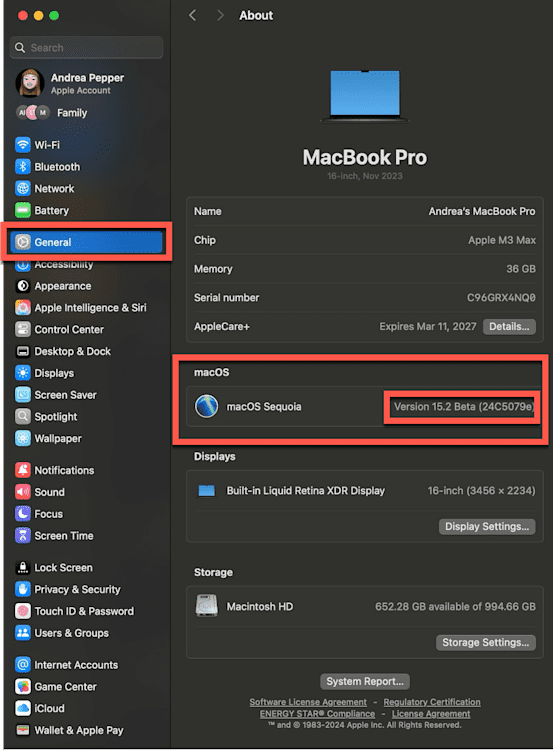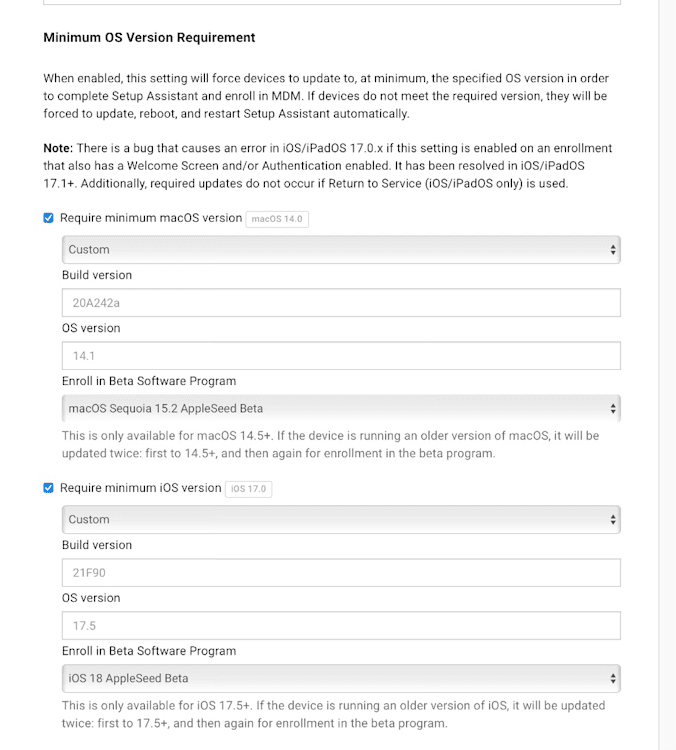As a MacAdmin, you may find yourself in a familiar software cycle:
Problem: A new OS is released, breaking your users' computers, causing mountains of tickets, and causing general mayhem.
Solution: Start beta testing!
Beta testing gives you access to prerelease software versions of upcoming operating systems directly from the developer. It allows you to explore new features, assess compatibility with enterprise apps, and provide feedback before the OS is publicly released.
Remember that a beta OS has not been finalized; it's still in development. As you work with it, you will likely encounter a few bugs.
Testing best practices
Not familiar with beta testing or what that looks like? No worries, we got you!
You can use preconfigured Test Scenarios from Apple to help you test.
Here are the basic steps for testing Apple's next operating system before you deploy to your fleet:
Download beta
Install on test lab
Install it on your machine for testing
Deploy to a small, diverse test group
Extra credit — deploy fully to a single department and see how it goes
Deploy to the entire fleet in production
1. Download beta
Users can visit beta.apple.com and sign up using their Apple account to begin beta testing. After enrolling, they install a beta profile to access prerelease updates. These updates can then be downloaded through the System Settings menu or the beta site.
Beta channels
Apple offers several channels to meet different needs:
When using AppleSeed for IT, create your account with the Apple Account email associated with the Administrator role in your organization's Apple Business Manager account.
AppleSeed for IT
AppleSeed for IT is a specialized beta testing program for MacAdmins managing devices in MDM environments. Organizations must enroll through AppleSeed for IT using a Managed Apple Account. This program enables early testing of new software, ensuring smoother rollouts and minimal disruptions during OS upgrades.
2. Install on test lab
Build a diverse test lab.
Create a dedicated testing lab that mirrors your fleet. For example, a lab that includes a nonproduction:
Mac with an M1 chip
Mac with an M2 chip
Intel-based Mac
iPad
iPhone
Apple TV
Having at least one representative device for each type in your fleet allows you to identify how updates will impact your specific setup.
How to install Apple Beta
Note: If you use beta, always back up your devices before installing the beta system. Don't argue with me — just do it. Use cloud services (e.g., iCloud) or organization-approved backup solutions.
System Settings
You can install the download file from the resources page of beta.apple.com or apply it manually through your System Settings.
macOS:
Loading...
On a Mac, any user can perform software updates. However, users must be volume owners on Apple silicon devices to perform software updates.
iOS:
Loading...
Apple Beta in SimpleMDM
This method is available to accounts eligible for Apple's beta program and have the option enabled in Apple Business Manager.
A fun new feature in SimpleMDM is the ability to utilize the Minimum OS Version Requirement section on the Automated Enrollment > DEP Settings page to force all machines enrolling for the first time to be enrolled into a beta profile if desired. This is ideal for a testing lab.
To set all new machines in an enrollment to a beta profile through SimpleMDM, follow these steps:
In SimpleMDM, navigate to Devices > Enrollments.
Select your Enrollment.
Click the DEP Settings tab.
Navigate to the Minimum OS Version Requirement section.
Check the box for Require minimum macOS version next to the desired OS.
Toggle the drop-down menu to Custom.
Enter the beta profile Build Version. The version can be found on the resources page of beta.apple.com or in System Settings > About of any computer already running the beta profile.
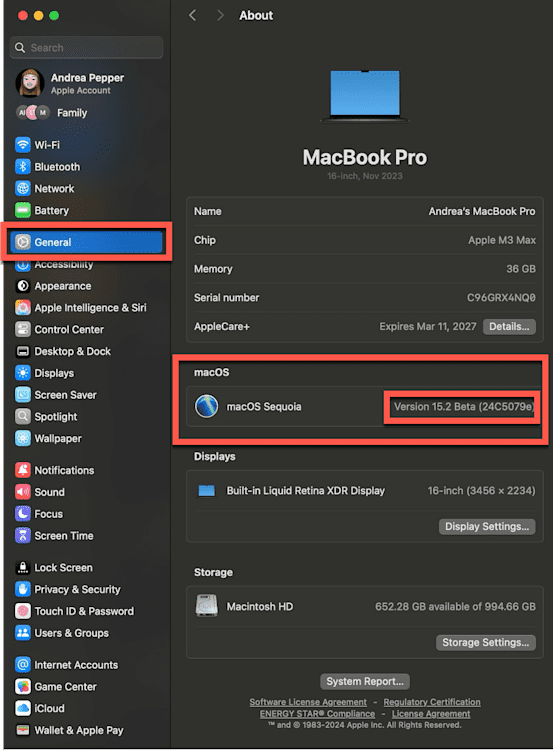
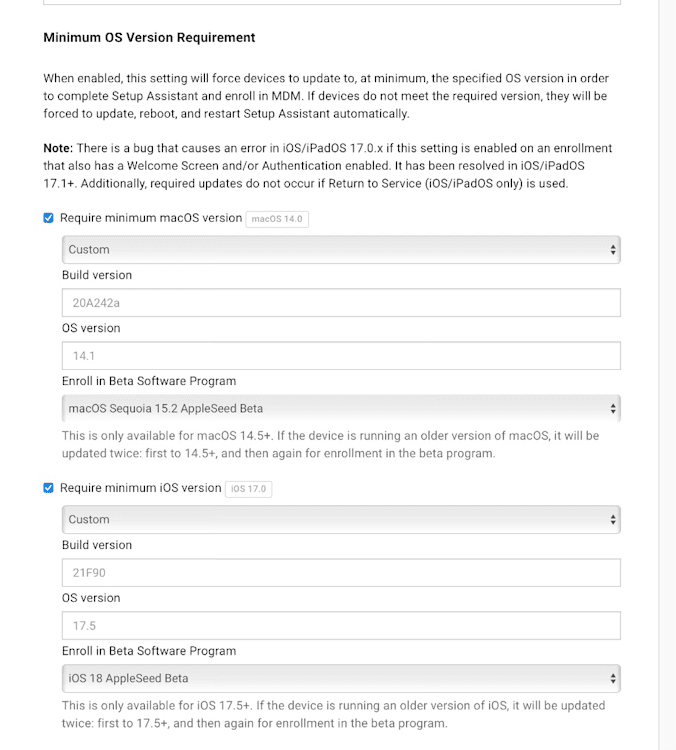
Enter the OS Version.
For Enroll in Beta Software Program, select the corresponding beta profile to the information you just entered.
Click Save. All newly enrolled machines will now be forced to update the specified beta profile in Setup Assistant when setting up the machine.
Loading...
This feature currently requires a minimum of macOS14.0, iOS 17.0, and iPadOS 17.1 to be successfully deployed.
3. Install it on your machine for testing
Be your own guinea pig.
Consider running beta versions on your personal device. This allows you to encounter and address potential problems before they reach other users.
If you don't want to risk it all for the biscuit, start small. Install the beta on a personal test device instead of your primary one. Use it for routine tasks to explore functionality without compromising your main device.
Here are some routine tasks you can test:
Attend your video calls from that test machine
Respond to emails from the test machine
Use it for random web searches with multiple browsers
This approach helps you get comfortable with new features and prepares you to support users effectively when the software is officially released.
As the self-declared queen of software updates, this is my favorite part of the process. Seriously, they give me so much serotonin it's addicting.
4. Deploy to a small, diverse test group
Choose a small, diverse end-user test group as your frontline for testers.
These users ideally:
Should be trusted, tech-savvy end users.
Should communicate well and be willing to give you feedback about bugs or performance of how the new OS interacts with their daily use applications.
Should be diverse, with at least one end-user sample from each department.
Sales
Engineering
Marketing
C-suite (depending on your bravery.)
HR
DevOps
Customer service
Etc.
5. Extra credit — deploy fully to a single department and see how it goes
If the small test group goes well and you'd like to be extra cautious, try deploying the software to a full department. Maybe marketing? They can't break anything too bad, right? 💀
6. Deploy to the entire fleet in production
When you feel comfortable after prerelease beta testing, deploy the public release OS to all machines in production.
Some organizations do this on a department-by-department basis over the span of a work week, just to be safe.
Keep your updates on track with a simple 30-day testing-to-production routine. Test each new release for 30 days before rolling it out to production, deferring updates to catch and fix issues. This keeps your systems stable, minimizes risks, and ensures smooth updates without surprises.
FAQs about how to test Apple's next operating system
Why should I test a new OS before deploying it?
Regular updates and testing are crucial for maintaining secure, functional systems. Outdated software can lead to unresolved IT issues, system vulnerabilities, and an overloaded ticket queue. While updates occasionally introduce challenges, they resolve more problems than they create, ensuring a more stable and secure environment. Beta testing helps build the confidence to apply these updates to your users without fear.
What if I don't have time to test a new operating system?
In that scenario, it's best to wait until the public version of the operating system is released to roll out to your users, maybe even the .1 version of the new OS. Try to run the version on your machine or your test work machine before full deployment, and choose several work actions to test on that machine for a few days for testing.
How do I provide feedback if I find a bug?
Provide feedback with the Feedback Assistant app and follow how to file great bug reports.
What is the Apple Beta Software Program?
The Apple Beta Software Program allows users to test Apple's upcoming software releases before their public launch.
Testing is available for:
iOS
iPadOS
macOS
watchOS
visionOS
HomePod Software
tvOS
To join, end users sign up with their Apple Account at the beta.apple.com.
Simplify beta testing for your Apple devices with SimpleMDM. Streamline the process for macOS, iOS, and more, ensuring your fleet stays up to date with the latest OS releases. Explore beta management tools today with a free 30-day trial of SimpleMDM!