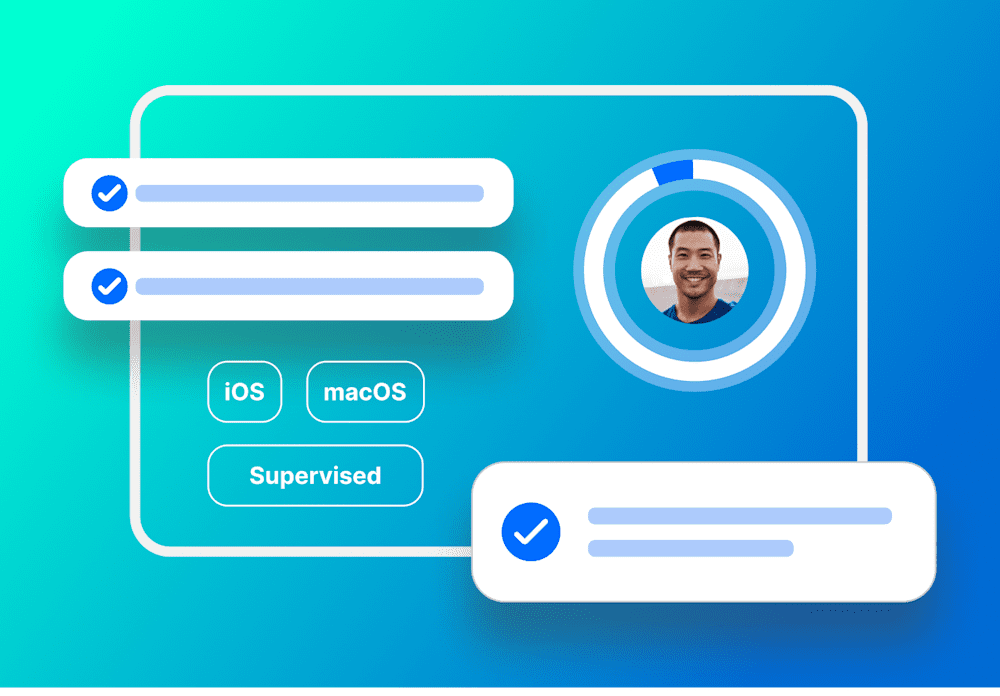Looking to install apps without user intervention on iOS devices?
One of the most common requests MacAdmins have is the ability for silent installation (or application deployment without user intervention on the device). This guide explains why installation prompts surface and how to bypass them, enabling silent installation with SimpleMDM.
Hurdles to silent app installations
When pushing an App Store app to a typical iOS device, two prompts are typically displayed to the user before an app is installed.
First prompt
The first prompt requests permission to install the app on the device. This exists because Apple believes that a company should be unable to install an app on an employee-owned device without their permission.
Device supervision is the key to establishing a relationship with Apple, granting SimpleMDM additional controls and permissions on the device, such as installing apps without user consent. When a device is put into supervised mode, SimpleMDM is given other controls, including permission access for app management, that allows admins to make changes without needing the user to take action.
Overcome unexpected adversity by asserting enterprise device ownership through supervision! |
|---|
Second prompt
The second prompt to appear is license-related and will ask the end user to input their Apple ID. The best way around this is to purchase app licenses through the Apple Volume Purchase Program (VPP) through Apple Business Manager and allow SimpleMDM to assign licenses to devices directly. When SimpleMDM handles license assignment, the device will not prompt for an Apple ID.
Other potential problems
In some cases, even with supervised devices and VPP app distribution, problems can occur. Here are some things to look out for:
Unsupported device assignment with some app licenses
App licenses, by default, support device assignment. However, App developers retain the right to disable this feature. Occasionally, you may find that purchased app licenses do not support device-based assignment. When this occurs, iOS will prompt the user for an Apple ID.
The iOS version requirement
Device-specific app assignments necessitate a software minimum of iOS 9.3 or higher. Older versions than 9.3 lack support for this feature.
Arming yourself with these insights will empower you to get the most out of SimpleMDM and enhance your silent installation process. Keep pushing towards your ultimate goal of complete silent app installation with SimpleMDM!
No MDM yet? No problem! Try SimpleMDM free for 30 days.