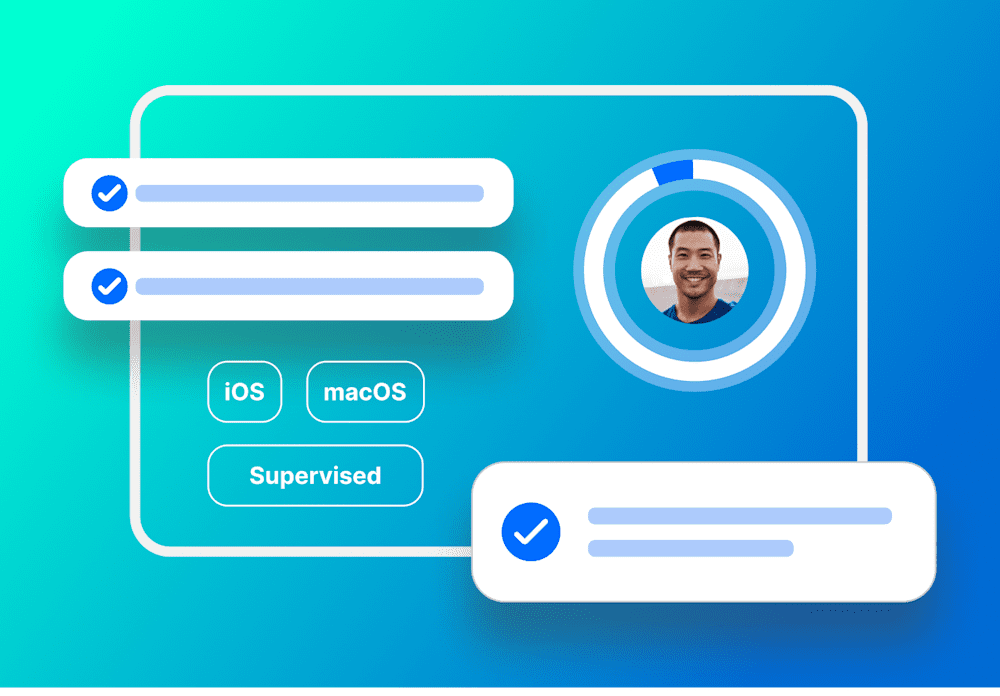SimpleMDM supports two-factor authentication, allowing you to enable an extra layer of security for your SimpleMDM administrator account. Enabling two-factor authentication is easy, and we recommend doing so if you haven’t already.
Steps to enable two-factor authentication
Once signed into SimpleMDM, click the user button in the top right of the screen. Select “User Settings”
On the “Security” tab, look for the “Two-Factor Authentication” section. Click “Enable”
Scan the presented barcode with an authenticator app, such as Google Authenticator.
On the next screen, enter the authenticator code to verify the scan.
Two-factor authentication is now enabled.
See Related Content: |
|---|