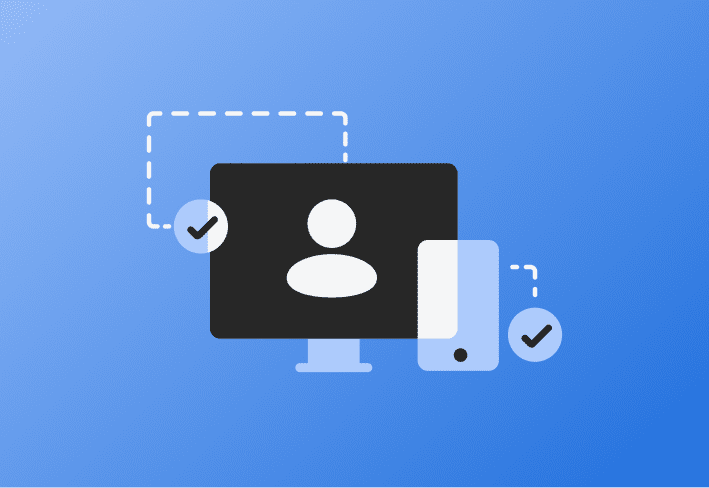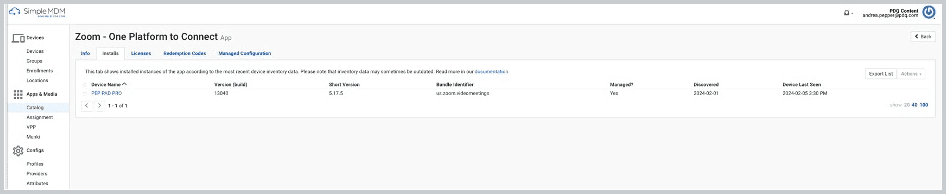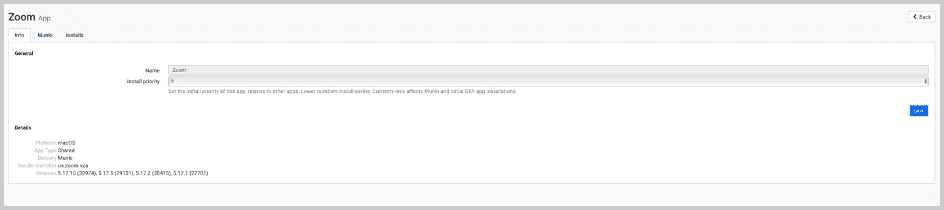Finding the bundle ID of an app isn’t always straightforward since it often involves accessing metadata that isn’t directly visible on the device. But don’t worry — we’ve got you covered! This guide walks you through multiple ways to locate an application’s bundle ID on both macOS and iOS.
Is providing multiple ways to find an application's bundle ID excessive? Maybe. But at SimpleMDM, we believe variety is the spice of life. We want to give you all the options so you can choose the method that best aligns with your experience.
What is a bundle ID?
In the Apple ecosystem, a bundle ID (or bundle identifier) is a unique identifier assigned to every application. Both macOS and iOS use the bundle ID to distinguish apps, manage updates, and control installation permissions.
Each app’s bundle ID is set in its Info.plist file, typically following a reverse-domain format, such as:
com.companyname.appname
This ensures the identifier remains unique across all applications in the App Store.
Why do I need the bundle ID?
When managing Apple devices, knowing an app’s bundle ID is crucial for tasks such as:
App deployment: MDM solutions use the bundle ID to enforce policies when deploying apps in corporate or educational environments.
Configuration profiles: Creating macOS/iOS configuration profiles requires bundle IDs to control application behavior.
Troubleshooting & management: IT admins use bundle IDs to identify apps in system logs for debugging and issue resolution.
Scripting & automation: Bundle IDs help specify apps for automation scripts and workflows.
Privacy preferences (PPPC): MacAdmins use bundle IDs to grant system permissions in macOS Mojave and later.
Manage your Apple fleet with ease
Powerful yet effortless mobile device management is just a few clicks away.
Bundle IDs of native apps
Like the rest of us, Apple enjoys a good cheat code.
If you need the bundle ID for an Apple proprietary system app that comes preinstalled on your iOS device (aka native app), look no further than these lists of bundle IDs (courtesy of Apple Support) for iPhone and iPad apps and Apple TV apps!
How to find the bundle ID of macOS apps
Method 1: Use Terminal and osascript
The easiest way to find a macOS app’s bundle ID is through Terminal using a command-line tool built into macOS called osascript:
1. Open Terminal.
2. Enter the following command:
osascript -e 'id of app "Application Name"'
Replace "Application Name" with the name of the app. For example, to find Safari’s bundle ID:
osascript -e 'id of app "Safari"'
This command asks AppleScript (via osascript) to get the bundle ID of the specified application and works for both built-in applications, like Safari, and third-party applications.
3. Press Enter. The bundle ID will display.
For more osascript examples, read What are macOS Kernel and System Extensions?
Method 2: Use Finder
Finder allows you to manually locate the bundle ID by accessing an app’s Info.plist file:
Control-click the application and select Show Package Contents.
Open the Contents folder, then locate Info.plist.
Open the file in TextEdit.
Use Command + F to search for CFBundleIdentifier.
Copy the string below it (e.g., com.example.app).
Note: Some apps, especially those from the Mac App Store, may restrict access to Info.plist. In such cases, use the Terminal method instead.
This method is simple and works for any application installed on your Mac. Essentially, once you find the CFBundleIdentifier in the info.plist file of an application, you can see the bundle ID.
Loading...
Apple Support also offers instructions for finding the bundle ID through Finder via TextEdit.
How to find the bundle ID of iOS apps
Method 1: Use Console
Thanks to our forum friends over at stackoverflow.com for the Console tips!
Connect your iOS device to your Mac via cable.
Open the Console app on your Mac.
Select your device under the Devices section.
Type the app’s name in the search bar.
Launch the app on your iOS device.
Look for a log entry similar to:
SpringBoard Bootstrapping com.example.app with intent foreground-interactive
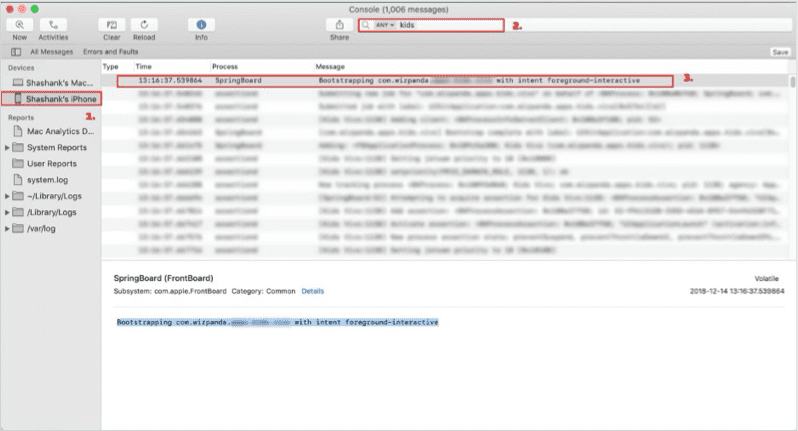
Remember: The bundle ID of an iOS app is usually in reverse-domain style string (e.g., com.companyname.appname).
Method 2: Use App Store URL lookup
This method is excellent because it doesn't require any utility applications.
All you need are these elements:
App Store
Web browser
Any text editor
The URL prefix: https://itunes.apple.com/lookup?id=
If the app is available on the App Store, you can find its bundle ID through its URL:
Search for the app in the App Store.
Right-click the app in the search results and select Copy Link.
Paste the link into a text editor. Extract the app’s numeric identifier from the URL:
Example:
https://apps.apple.com/us/app/parallels-desktop/id1085114709?mt=12
The numeric ID here is 1085114709.
Append the number after 'id' (1085114709) to the following URL prefix https://itunes.apple.com/lookup?id=
For this example, the new link will be https://itunes.apple.com/lookup?id=1085114709
Search this link in a web browser. It should automatically download a text file. Open this file in a text editor like TextEdit.
Click command + F on the text editor page and search for the output for "bundleID."
The bundle ID should be listed after "bundleId" in the reverse-domain style string.
For this example, the bundle ID is com.parallels.desktop.AppStore

Watch the example below to see the process in real time:
Loading...
How to find the bundle ID using MDM (SimpleMDM)
If you manage devices via an MDM solution, finding an app’s bundle ID is even easier:
If the app is uploaded to your SimpleMDM catalog, its bundle ID is displayed in the admin console.
For apps in the SimpleMDM shared library, you can add them to your catalog without needing a custom upload.
MDM solutions also allow retrieving bundle IDs from managed devices remotely.
If any MDM solution already manages the device or app, you can typically fetch the bundle ID information using the MDM platform's console.
Example:
Zoom macOS bundle ID:
us.zoom.xos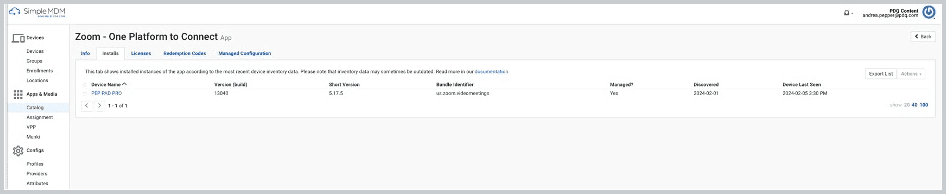
Zoom iOS bundle ID:
us.zoom.videomeetings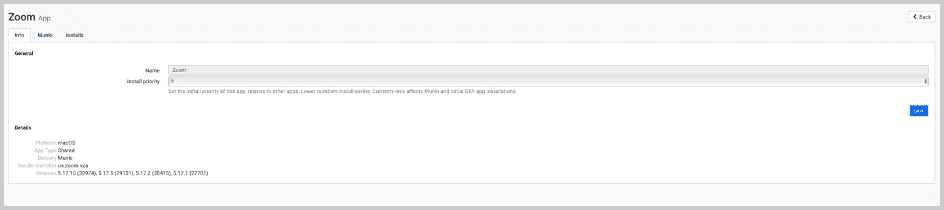
You need to pay attention to the app type (iOS vs. macOS) because an iOS app and a macOS app always have different Bundle IDs, even if they're the same application on other platforms.
App bundle ID FAQ
What is a native app?
A native app is a preinstalled system application developed by Apple, such as Safari or Messages.
What is a reverse-domain style string?
A reverse-domain style string is a unique identifier that follows a structure like: com.companyname.appname
This format prevents naming conflicts and is commonly used for bundle IDs in iOS/macOS development.
Ready to put those long-lost bundle IDs to good use? SimpleMDM allows you to use bundle IDs to manage your apps efficiently. Try a free 30-day trial of SimpleMDM!