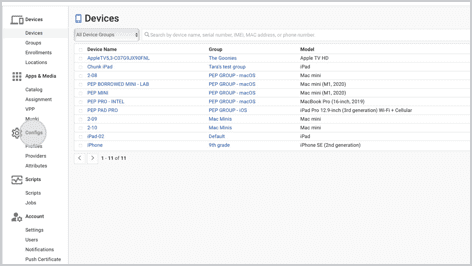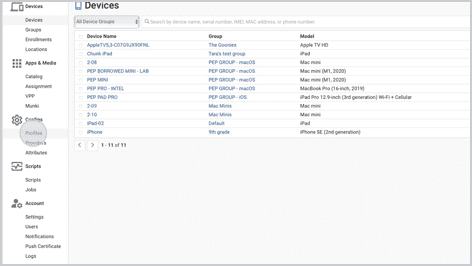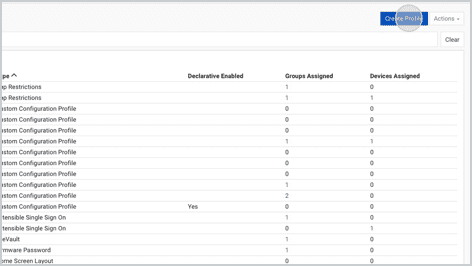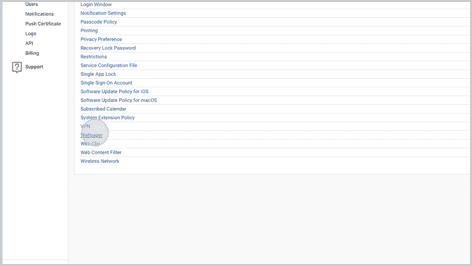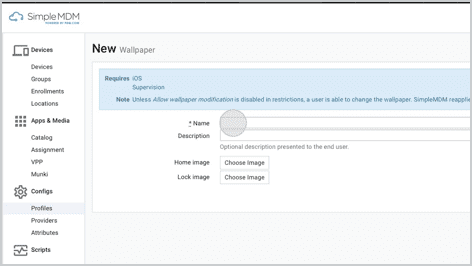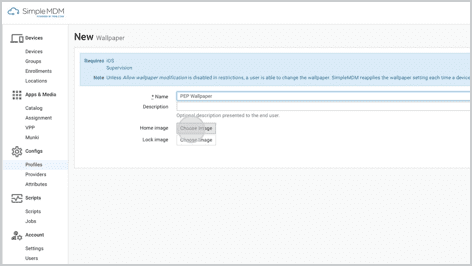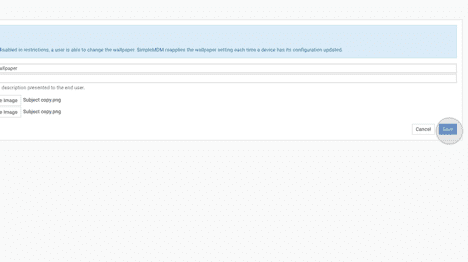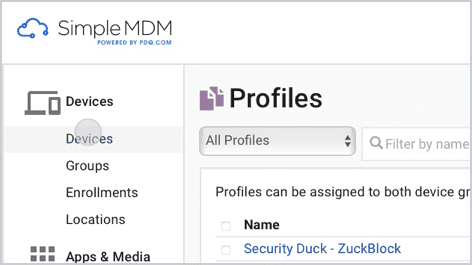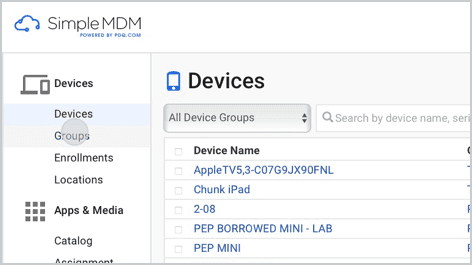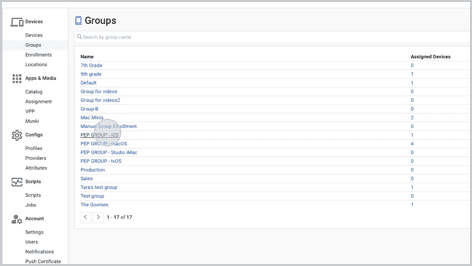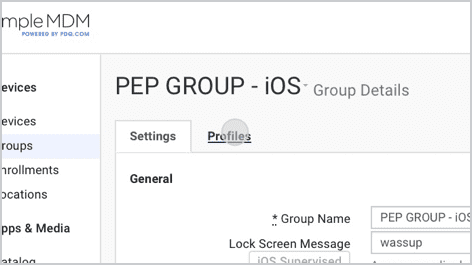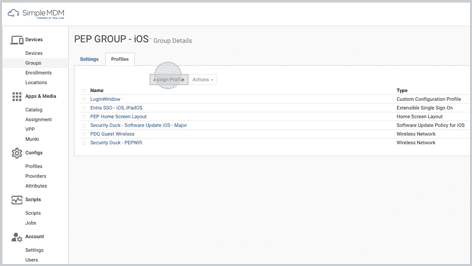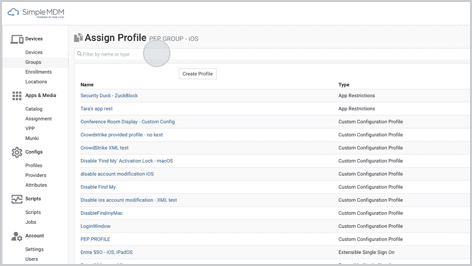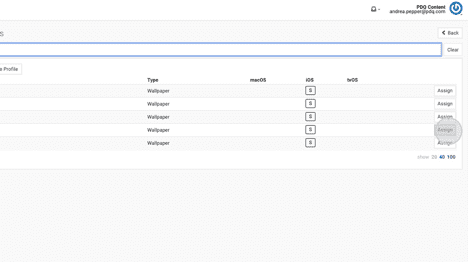Wallpaper configuration is the ability to control and place the wallpaper or background image on the home screen or lock screen of an organization's managed devices, specifically Apple devices such as iPhones, iPads, and Apple TVs.
Using mobile device management (MDM) solutions like SimpleMDM, administrators can customize these wallpapers remotely by setting both the home screen and lock screen wallpapers on iOS devices.
SimpleMDM supports setting the lock screen and home screen wallpaper for supervised iOS devices. This feature enables organizations to unify device appearance across a fleet of devices by displaying a company logo or image. Along with arranging app icons, this feature helps maintain visual standards and branding across an enterprise organization.
Apple's MDM wallpaper configuration doesn't allow an external URL to pull the wallpaper image. The image file must be included in the MDM profile when created.
Adding a wallpaper with SMDM
Configuring the wallpaper setting is similar to configuring other shared settings.
Click Configs.
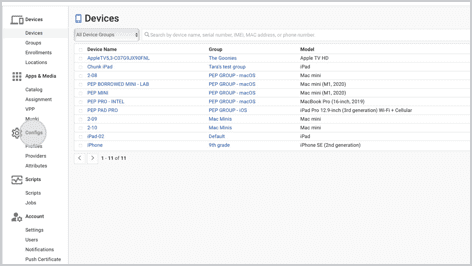
Click Profiles.
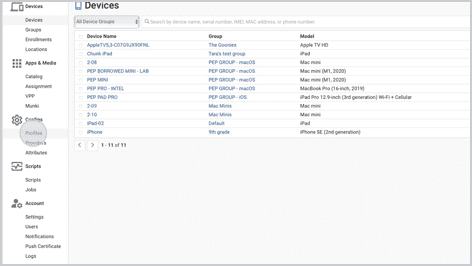
Click Create Profile.
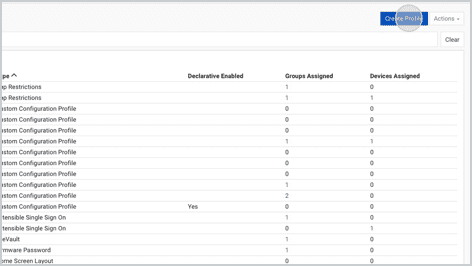
Click Wallpaper.
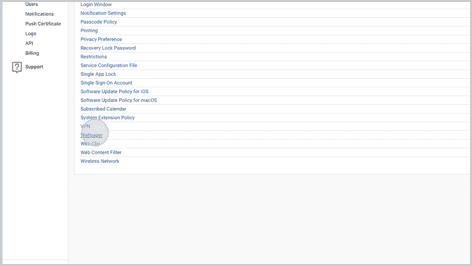
Name your profile.
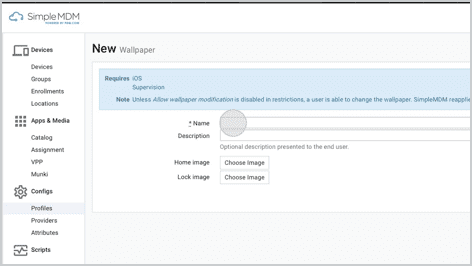
Click Choose Image for the home and lock screens, and select your chosen Image.
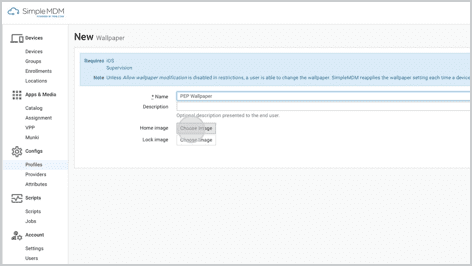
Click Save.
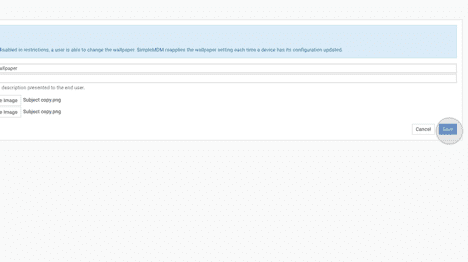
To deploy the profile, Click Devices.
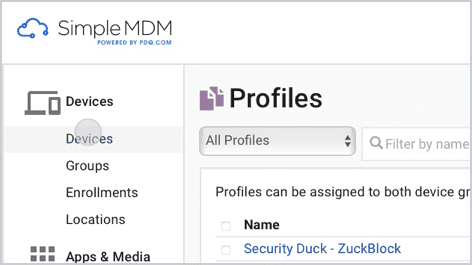
Click Groups.
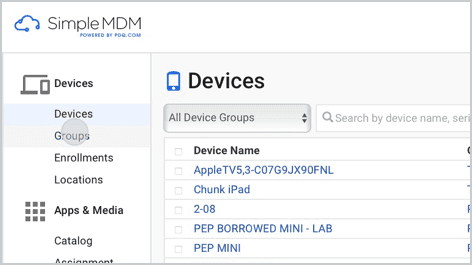
Choose your Device Group to deploy to.
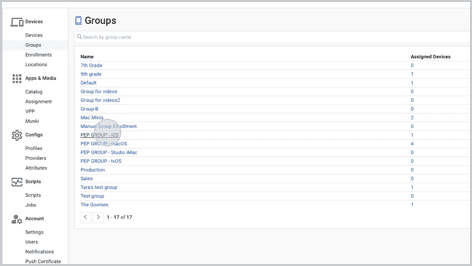
Click Profiles.
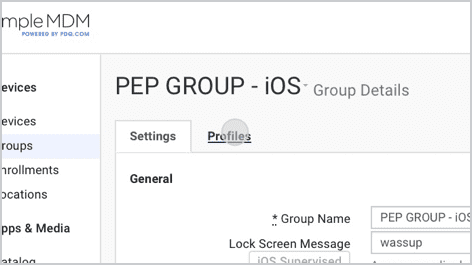
Click Assign Profile.
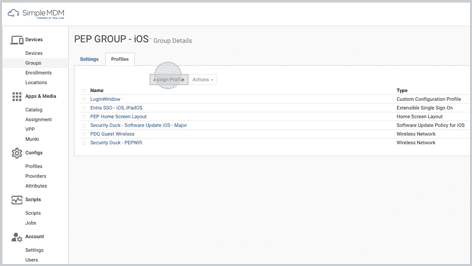
Search for the wallpaper configuration you just created.
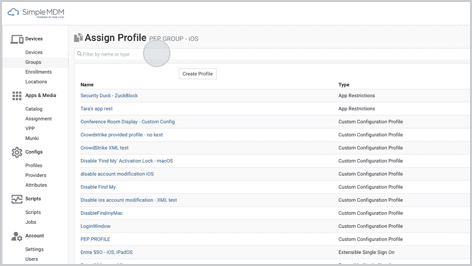
Click Assign.
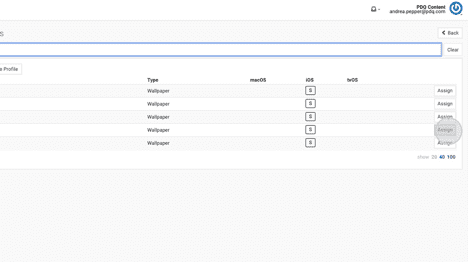
Loading...
Streamline your Apple device management with SimpleMDM! Securely update, monitor, and license your devices in minutes — all while staying effortlessly up to date with the latest Apple features. Try a free 30-day trial of SimpleMDM today and simplify your IT workflows!