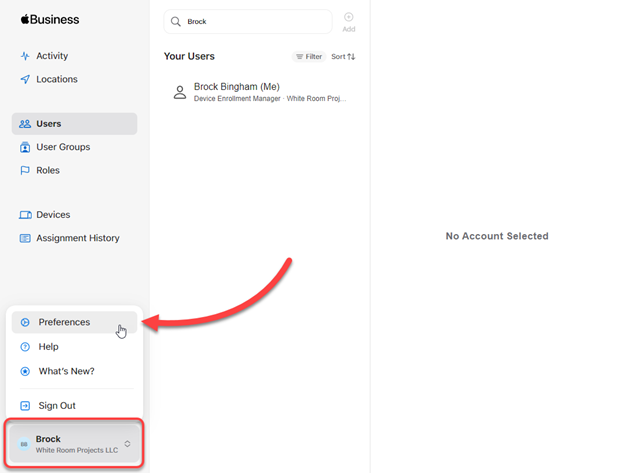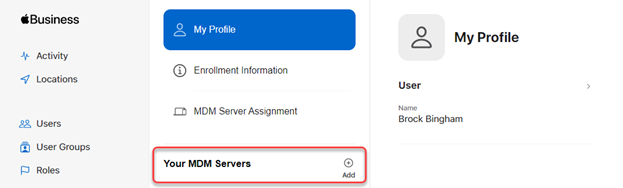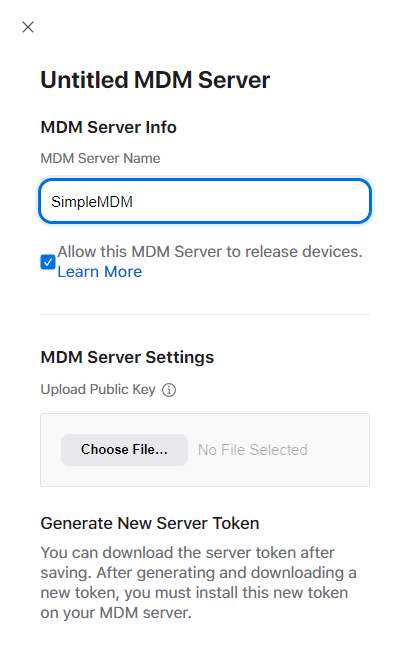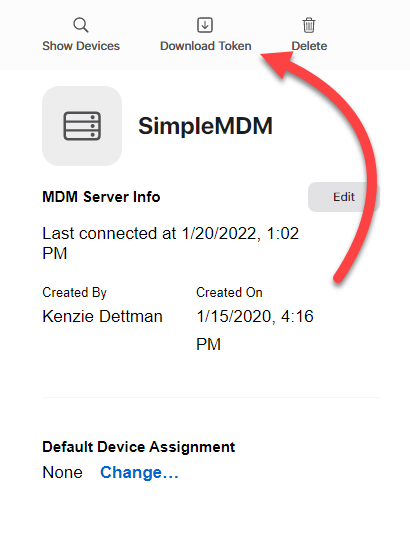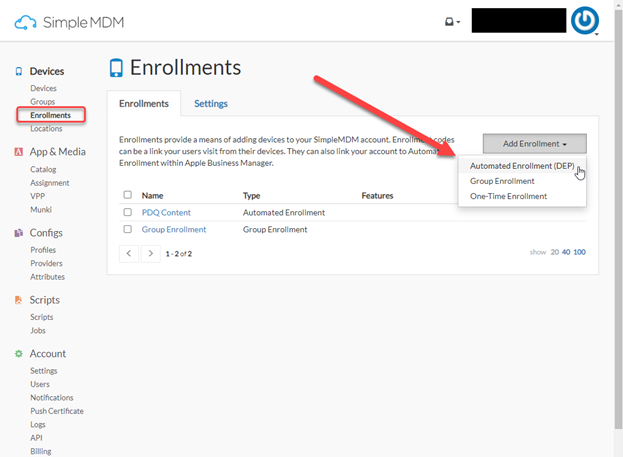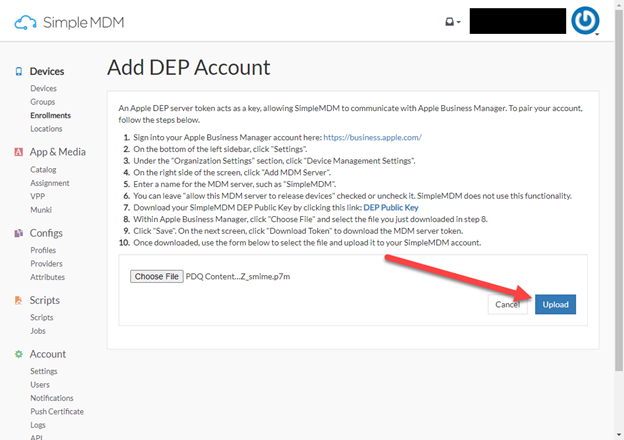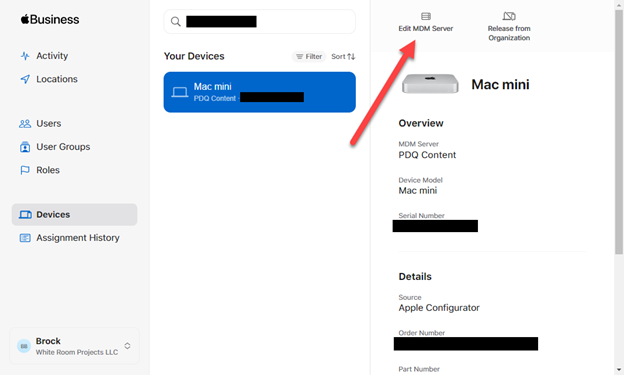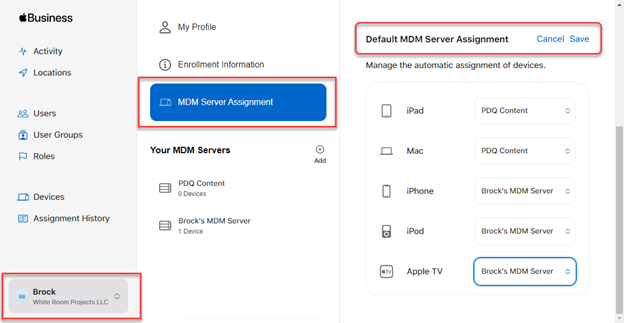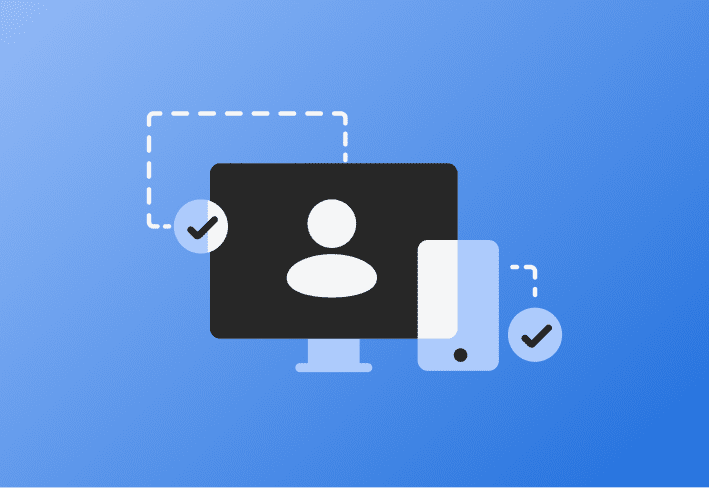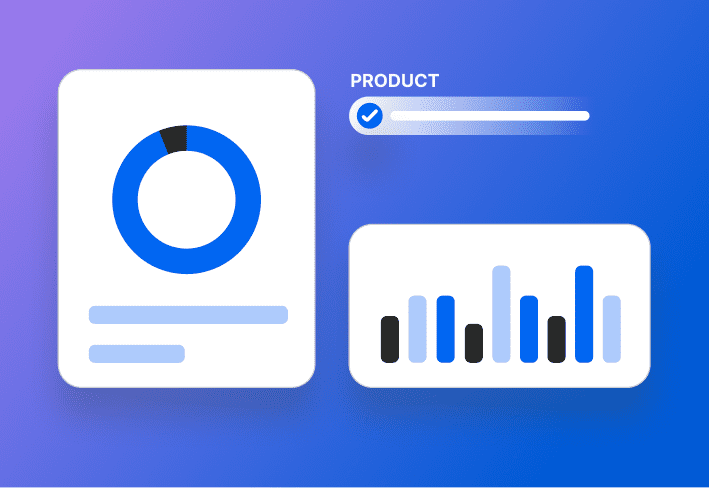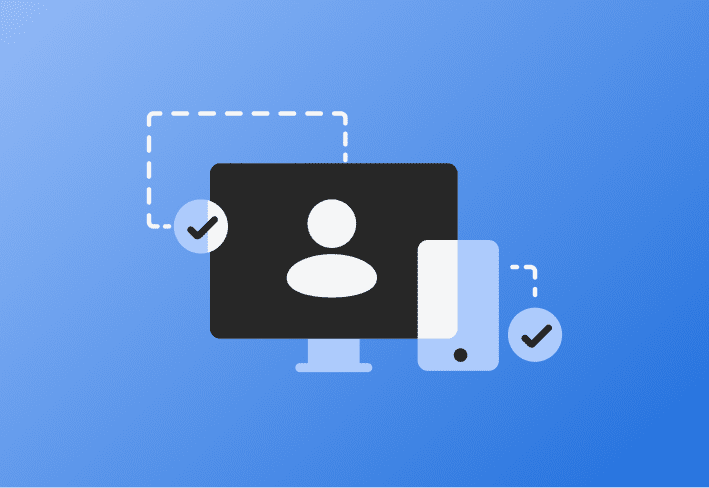Apple's Automated Device Enrollment (ADE) program is designed to help organizations automate device configuration and enrollment into their MDM environments.
Previously known as the Apple Device Enrollment Program (Apple DEP), ADE can automatically enroll devices and modify initial configuration behaviors. IT departments can manage devices received directly from Apple or approved Apple Authorized Resellers without physical intervention.
"Automated Device Enrollment lets organizations configure and manage devices from the moment the devices are removed from the box." — Apple
With ADE, you can seamlessly integrate your new Apple devices fully configured into your existing device lifecycle — just like magic. 🪄
How does Automated Device Enrollment work?
Automated Device Enrollment utilizes Apple Business Manager (ABM) or Apple School Manager and your MDM server to apply enrollment profiles to automate the device enrollment.
Once devices are associated with your ABM or ASM account and MDM server, devices purchased directly from Apple, Inc. or an Apple Authorized Reseller will be automatically enrolled.
Sounds cool, huh? 😎
When an enrolled device is turned on and connects to Wi-Fi for the first time during Setup Assistant, the device will contact Apple activation servers to determine if the device is assigned to an ABM account. The ABM account then instructs the device to retrieve and install the Automated Enrollment Profile from the associated MDM server.
What are the benefits of Automated Device Enrollment?
Here are some benefits of using Automated Device Enrollment:
Automatically link purchased devices to your Apple Business Manager account.
Force MDM enrollment for organization-owned devices.
Customize the setup user experience and prefill with your organization's details.
Skip panes to shorten the setup process.
Deploy custom configuration settings as soon as devices are activated.
Simplify and speed up the onboarding process for IT and end users.
Install assigned apps automatically during setup.
Enable mandatory supervision for enhanced device security and control.
Apple Automated Device Enrollment paired with a feature-rich MDM platform (like SimpleMDM) drastically simplifies Apple device management.
What are the requirements for Automated Device Enrollment?
These are the requirements to use Automated Device Enrollment for your organization successfully:
Have a free Apple Business Manager account.
Have an MDM solution, such as SimpleMDM. Try it free for 30 days.
Be in a supported country or region.
Support these minimum technical requirements:
iOS devices running iOS 7 or later
iPadOS devices
macOS devices running OS X Mavericks 10.9 or later
Apple TV (4th generation or later)
tvOS device running 10.2 or later
Devices must be organizationally owned.
Can pre-existing devices be added to ABM and ADE?
Yes, Apple devices that your orginization already owns and uses can be added to ADE. Most organizations already have a fleet of Apple devices that could greatly benefit from creating an Apple Business Manager account utilizing Automated Device Enrollment. Luckily for these newbie organizations that are a little late to the game, Apple makes adding your already-owned Apple devices to your ABM account possible using Apple Configurator version 2.5 and newer.
iPhone, iPad, iPod touch, and Apple TV devices (iOS) can all be added to ABM using Apple Configurator for Mac. Mac computers with Apple silicon or the Apple T2 security chip (macOS) can be added using Apple Configurator for iPhone.
Easy tip when it comes to using Configurator: If you want to add a Mac to ABM, use the mobile Configurator app on an iPhone. If you want to add an iPhone to ABM, use the Configurator app on a Mac. |
Once a device has been added, users have a 30-day provisional period where the device can be released from ABM, supervision, and mobile device management.
If you want to learn more, we've created a video about enrolling in SimpleMDM with Apple Automated Enrollment. 🤓
How does BYOD work with ADE?
Bring your own device (BYOD) allows users to use their personally owned equipment to conduct work activities. A BYOD policy can be excellent for organizations and users. It reduces equipment costs for organizations and enables users to continue using the devices they know and love. However, managing BYOD devices can be complicated because organizations need more control over user-owned devices.
While many MDM solutions support BYOD environments, Apple recommends using Apple Business Manager and Automated Device Enrollment for organizationally owned devices rather than BYOD devices. BYOD environments can leverage User Enrollment, which gives organizations control over their owned data and apps while offering users privacy over their content.
How to connect Apple Business Manager and configure ADE to SimpleMDM
Connecting SimpleMDM with Apple Business Manager and configuring Automated Device Enrollment takes only a few minutes. Here's how to get started using ABM and ADE with SimpleMDM:
Sign in to your Apple Business Manager account.
On the bottom of the left sidebar, click your account menu, then click Preferences.
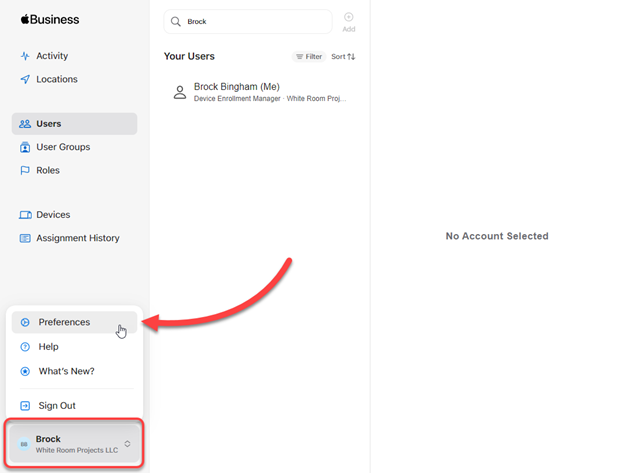
Click Add, which is located next to Your MDM Servers.
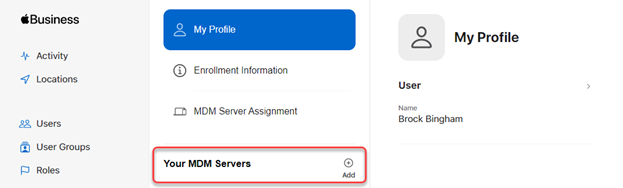
Enter a name for the MDM server, such as SimpleMDM.
Leave "Allow this MDM Server to release devices" checked or uncheck it. SimpleMDM does not use this functionality.
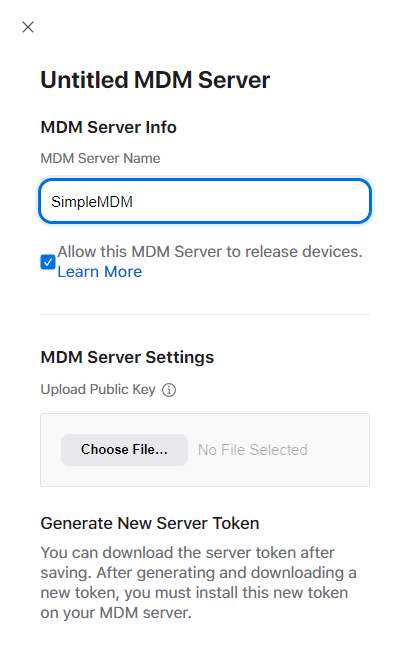
Download your SimpleMDM DEP Public Key.
Within Apple Business Manager, click Choose File and select your downloaded public key file.
Click Save, then on the next screen, click Download Token to download the MDM server token.
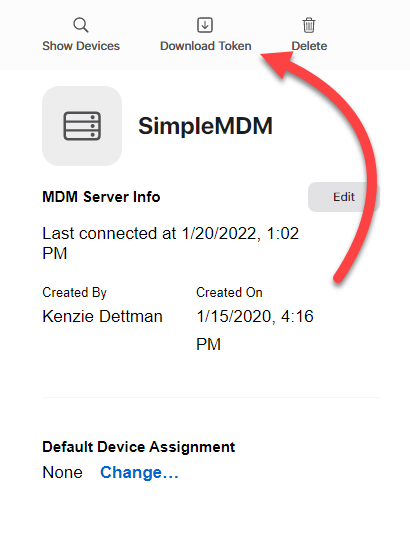
In your SimpleMDM console, click Enrollments.
Click Add Enrollment > Automated Enrollment (DEP).
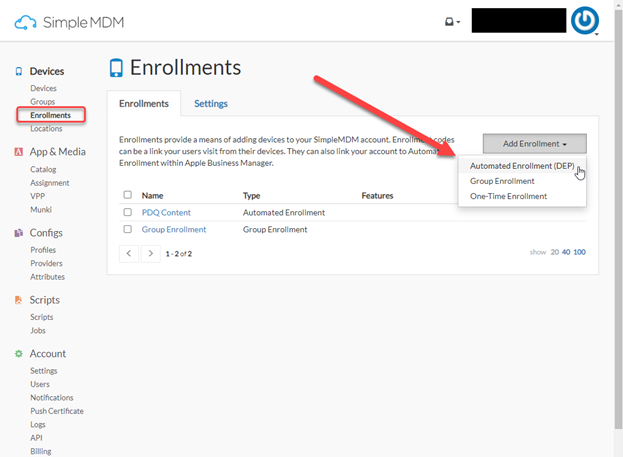
Click Choose File, then navigate to the token you downloaded from your ABM account.
Once you've added your token file, click Upload.
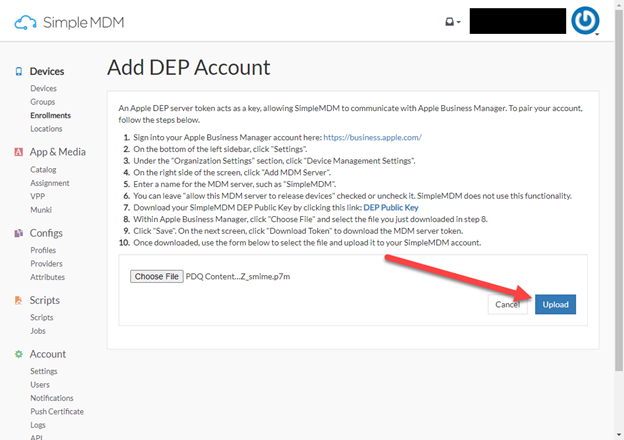
With your ABM account and SimpleMDM connected, you can now assign your devices in ABM to your SimpleMDM server.
In Apple Business Manager, click on the Devices menu.
Click on the device you want to add to your SimpleMDM server.
Click Edit MDM Server.
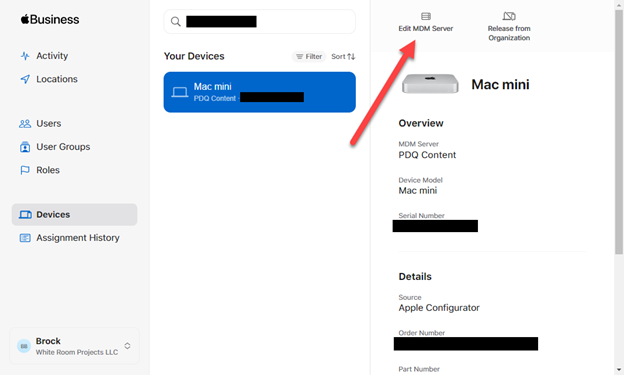
Select Assign to the following MDM: Select the MDM server you wish to assign.
Click Continue.
It will then ask you to confirm your choice. Click Confirm.
You can also set default MDM servers by device type.
In ABM, click on your account profile menu, then click Preferences.
Click MDM Server Assignment.
Click Edit next to Default MDM Server Assignment.
Assign the default MDM server to each device type.
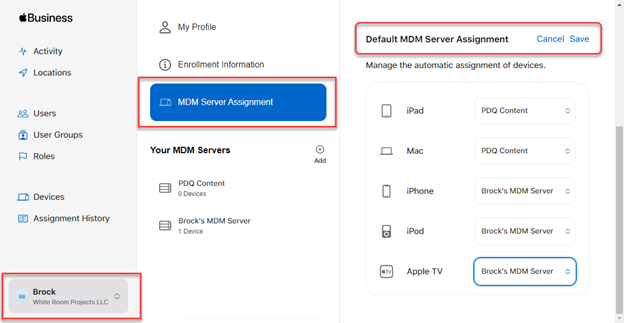
Once you've assigned your MDM server in ABM, you must sync it with SimpleMDM. In SimpleMDM, click Enrollments, select your automated enrollment group, then click Sync with Apple.
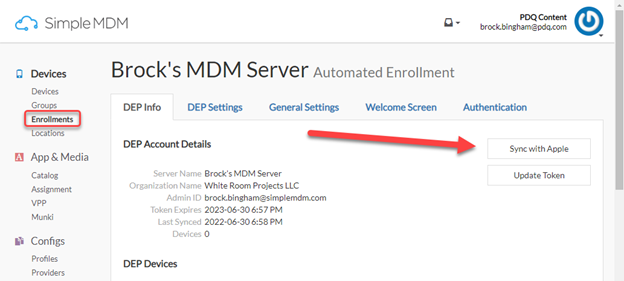
You can also begin configuring your Automated Device Enrollment settings on the DEP Settings page in SimpleMDM. For further information about assigning devices in ABM, Apple has provided a thorough guide on assigning devices.
FAQs about Apple's Automated Device Enrollment
Can Apple Watch be enrolled in ADE?
The Apple Watch cannot be enrolled directly in Apple's Automated Device Enrollment. Instead, it relies on being paired with an iPhone enrolled through Automated Device Enrollment. The Apple Watch indirectly gets its management profiles and policies from the paired iPhone.
Is the Apple Device Enrollment program free?
Yes, the Apple Device Enrollment program is entirely free. All you need is a D-U-N-S Number to create your ABM account.
Is Apple's Automated Device Enrollment the same as DEP?
Yes, Apple ADE is the same as Apple DEP; it was just rebranded. DEP was the initial term for the Apple Deployment Program. However, Apple renamed it Automated Device Enrollment to move towards a unified platform in Apple Business Manager/Apple School Manager.
What if I already have devices in use that I want to enroll in ADE?
You can enroll your existing decives in ADE, but you must fully erase the device to achieve successful enrollment. All devices must be entirely erased at the initial Setup Assistant screen to go through ADE.
You can manually enroll devices already in use in MDM. However, the level of management capabilities and the "unremovable" MDM profile are only available for devices enrolled in Automated Device Enrollment.
Do I need to pay for Apple Business Essentials to use Apple Business Manager?
No, ABM is a separate service from ABE. You do not need to pay for ABE to utilize ADE.
Make life easier for your IT team and end users with Automated Device Enrollment.
With Apple's Automated Device Enrollment and SimpleMDM, managing both on-prem and remote devices is easy peasy. Directly shipping managed devices from distributors and out-of-the-box enrollment eliminates all your onboarding woes.
So what are you waiting for? Give ADE a spin with a free 30-day trial of SimpleMDM today, and you can use the extra time you save setting up computers to sip whisky by the fire. 🥃🔥